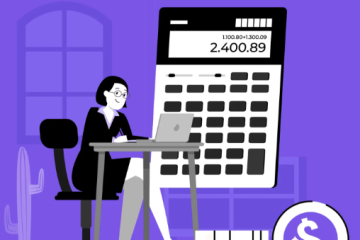Understanding and Addressing Wi-Fi Privacy Alerts

Wi-Fi networks have become an integral part of our daily lives, enabling everything from checking emails to streaming content. However, the convenience of wireless connectivity comes with potential security risks, often signaled by privacy warnings.
These alerts, whether seen on home networks, public hotspots, or personal devices like iPhones and Android phones, highlight vulnerabilities that could compromise your data.
In this article, we’ll dive into the meaning of Wi-Fi privacy warnings, the reasons behind them, and practical steps you can take to protect your personal information.
What Does a Wi-Fi Privacy Warning Mean?
A privacy warning on Wi-Fi generally indicates that the network is not secure enough to protect your data from potential interception. This can occur due to outdated security protocols, poorly configured network settings, or other vulnerabilities.
Common Causes of Wi-Fi Privacy Warnings
Several factors can trigger a privacy warning:
-
Weak Encryption: Older encryption methods such as WEP or WPA are less secure compared to WPA2 or WPA3.
-
Open Networks: Public hotspots that don’t require passwords expose your data to possible interception.
-
Network Misconfigurations: Incorrect settings on routers may leave networks vulnerable.
-
Device Compatibility: Some older devices might not support the latest security standards, causing alerts to appear.
Why Do I Get Privacy Warnings on Wi-Fi?
If you encounter a Wi-Fi privacy warning, it could be for several reasons:
-
Outdated Security Protocols: Your router may be using old security settings.
-
Public Network Vulnerabilities: You might be connected to an open or weakly secured public hotspot.
-
Misconfigured Network Settings: Your router could have incorrect settings.
-
Device Software Updates: A recent update might trigger stricter security checks, highlighting issues that were previously unnoticed.
Is It Safe to Connect to Wi-Fi with a Privacy Warning?
Connecting to a network with a privacy warning presents a significant risk. The most concerning factor is the potential for hackers to intercept your data. This could lead to personal data theft, identity fraud, and other security threats. It’s essential to address these warnings promptly to keep your information safe.
How to Resolve Privacy Warnings on Wi-Fi
To address privacy warnings on Wi-Fi, follow these steps to enhance your network’s security:
-
Update Router Firmware: Ensure your router is running the latest firmware, which includes critical security patches.
-
Change Security Protocols: Switch to WPA2 or WPA3 encryption if possible.
-
Use Strong Passwords: Set a strong and unique password for your Wi-Fi network.
-
Check Device Updates: Ensure your devices are updated with the latest security software.
-
Disable WPS: Wi-Fi Protected Setup (WPS) is a potential security risk and should be disabled if possible.
Handling Wi-Fi Privacy Warnings on Apple Devices
If you’re an Apple user, encountering a privacy warning on Wi-Fi can be alarming. Here’s how to deal with it on your iPhone:
-
Privacy Warning on iPhone: This indicates a potential security issue with the network.
-
Resolving the Warning: Go to Settings > Wi-Fi, select the network, and tap “Forget This Network.” Then reconnect with updated security settings.
-
Impact on Connectivity: Sometimes, these warnings can affect your connection. Resetting your network settings might resolve this.
-
Post-Update Warnings: New iOS updates often introduce more rigorous security checks, which may trigger warnings for previously trusted networks.
-
Slow Speeds: Insecure networks can lead to slower speeds. Switching to a secure network can improve performance.
Can a Wi-Fi Privacy Warning Compromise My Data?
Yes, a Wi-Fi privacy warning can indicate that your data is exposed to unauthorized access. Unsecured networks can be exploited by hackers to intercept your communications, resulting in data breaches and identity theft.
How to Protect Your Personal Data on Wi-Fi Networks
-
Use a VPN: A Virtual Private Network (VPN) encrypts your internet traffic, providing an additional layer of protection.
-
Activate Firewalls: Make sure your devices have active firewalls to block malicious traffic.
-
Avoid Sensitive Transactions: Don’t access sensitive information or conduct financial transactions on unsecured networks.
Distinguishing Privacy Warnings from Weak Security Alerts
Both privacy warnings and weak security alerts indicate potential problems, but they focus on different concerns. Privacy warnings specifically highlight risks related to data privacy, while weak security alerts usually refer to outdated encryption standards, making the network more susceptible to attacks.
Preventing Privacy Warnings on Wi-Fi
To avoid privacy warnings, follow these best practices:
-
Regular Firmware Updates: Keep your router firmware up-to-date.
-
Prefer Strong Encryption: Use WPA2 or WPA3 over older protocols.
-
Secure Your Network: Use robust passwords and disable unnecessary features like WPS.
-
Educate Users: Ensure everyone on your network understands security best practices.
VPNs and Privacy Warnings on Wi-Fi
Using a VPN can help mitigate the risks posed by privacy warnings on Wi-Fi. It encrypts your data and masks your IP address, adding a layer of protection.
Public DNS and Privacy Warnings
Configuring your device to use a secure public DNS service can enhance your privacy and security by preventing DNS hijacking and ensuring encrypted DNS queries.
Addressing Privacy Warnings on Apple iPhones
For iPhone users, privacy warnings should be taken seriously. Follow these steps:
-
Forget and Reconnect to Networks: If you receive a privacy warning, forget the network and reconnect with updated settings.
-
Keep iPhone Updated: Ensure your device is running the latest iOS version.
-
Use Private Wi-Fi Addresses: Enable this feature to reduce tracking across Wi-Fi networks.
Privacy Warnings on Android Devices
Android users should also be cautious about privacy warnings. Here’s what to do:
-
Forget and Reconnect: Similar to iPhone users, forget the network and reconnect.
-
Check for Updates: Ensure your Android device is updated with the latest security patches.
-
Use Secure Network Settings: Opt for WPA2 or WPA3 encryption.
Privacy Warnings on Public Hotspots
Public Wi-Fi hotspots are especially vulnerable. To protect yourself:
-
Use a VPN: Always connect to public hotspots through a VPN.
-
Verify Network Authenticity: Confirm the network’s legitimacy before connecting.
-
Limit Sensitive Activities: Avoid accessing sensitive data or conducting financial transactions on public networks.
Verifying Wi-Fi Network Authenticity
To reduce privacy risks, verify Wi-Fi network authenticity by:
-
Checking Network Names: Be cautious of generic or suspicious network names.
-
Asking for Verification: If you’re in a public place, ask the staff for confirmation on the network details.
-
Look for HTTPS: Ensure websites you visit use HTTPS, indicating secure connections.
Securing Home Wi-Fi Networks
Even home Wi-Fi networks can trigger privacy warnings. To secure your home network:
-
Update Router Firmware: Regularly update your router’s firmware.
-
Use Strong Encryption: Ensure WPA2 or WPA3 encryption is enabled.
-
Change Default Settings: Change default admin passwords and disable WPS.
How Wi-Fi Providers Can Improve User Trust
Wi-Fi providers can build trust and transparency by:
-
Providing Clear Security Settings: Ensure users can easily configure security settings.
-
Regularly Updating Firmware: Offer regular security patches to keep systems protected.
-
Offering Support: Provide assistance for users dealing with security issues.
Router Settings for Wi-Fi Privacy
Properly configuring your router can prevent privacy warnings. Key settings include:
-
Encryption Protocol: Use WPA2 or WPA3 encryption.
-
Firmware Updates: Keep router firmware updated.
-
Network Segmentation: Separate guest networks from your main network for enhanced security.
Ensuring Network Security on Wi-Fi
Network security is crucial in preventing privacy warnings. Key measures include:
-
Strong Passwords: Use complex passwords for your network and devices.
-
Regular Updates: Keep devices and software updated with security patches.
-
Network Encryption: Use strong encryption protocols for your Wi-Fi network.
Reporting Privacy Warnings on Wi-Fi
If you encounter a persistent privacy warning on a network you don’t control, report it to:
-
Network Administrator: Inform the network administrator about the issue.
-
Service Provider: Contact your ISP for assistance.
-
Security Forums: Share the issue on security forums for community support.
Conclusion
Privacy warnings on Wi-Fi networks serve as crucial reminders of the potential security risks associated with unsecured connections. Whether you’re on a home network, public hotspot, or mobile device, taking proactive steps to secure your Wi-Fi is essential for protecting your personal data.
By understanding the causes of these warnings and applying the right practices, you can safeguard your information and enjoy a safer online experience. Stay updated on the latest security protocols to maintain a strong defense against cyber threats.