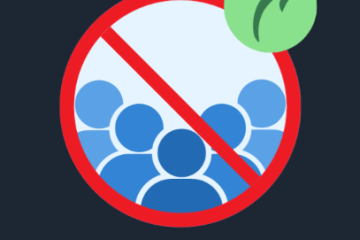Troubleshooting Common Remote Desktop Protocol (RDP) Problems
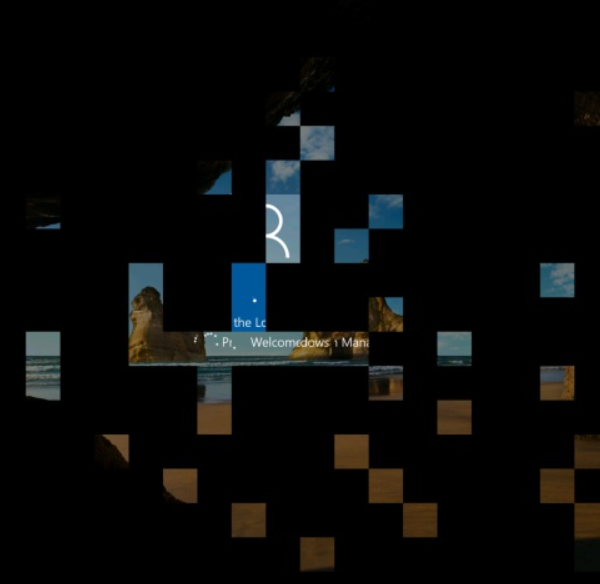
Remote Desktop Protocol (RDP) is a powerful tool that allows users to remotely access and manage their systems from anywhere. However, like any technology, RDP can present various issues that disrupt its functionality. In this guide, we’ll explore common RDP problems and provide solutions to help you ensure a seamless remote desktop experience.
Common RDP Problems and Their Fixes
1. Connectivity Issues
One of the most frequent issues when using RDP is connectivity problems. This can occur for several reasons, such as network issues, incorrect configurations, or firewall settings blocking the connection.
Solution:
-
Check Your Network: Ensure both the local and remote computers are connected to the internet. Use the
pingcommand to verify connectivity between the two machines. -
Verify IP and Port: Confirm that you are using the correct IP address and port. RDP generally uses port 3389.
-
Adjust Firewall Settings: Make sure both firewalls allow RDP traffic. You can enable this in the Windows Firewall settings by allowing TCP port 3389.
-
Router Configuration: If connecting over the internet, ensure that port forwarding is correctly set up on your router.
2. Authentication Failures
Authentication failures are another common issue, usually caused by incorrect credentials or security settings.
Solution:
-
Verify Credentials: Double-check the username and password. RDP usernames and passwords are case-sensitive.
-
Check Account Permissions: Ensure the user account has permission to access the remote system by adding it to the “Remote Desktop Users” group.
-
Group Policy Settings: Verify that the Group Policy on the remote machine allows remote desktop access. You can do this through the Group Policy Editor (gpedit.msc).
-
Account Status: Ensure the account is active and not locked.
3. Performance Degradation
Poor performance can seriously hinder your remote desktop experience. This issue may arise from network latency, insufficient system resources, or incorrect RDP settings.
Solution:
-
Optimize Network Settings: Use tools like
tracertto check for network delays. -
Adjust RDP Settings: Lower the resolution and color depth in the RDP settings to improve performance. Disable unnecessary features like desktop backgrounds or font smoothing.
-
Ensure Adequate Resources: Make sure the remote machine has sufficient CPU, memory, and disk space.
-
Enable Compression: Turn on RDP compression in the Group Policy to reduce the data sent over the network.
4. Session Disconnection
Unexpected disconnections can disrupt your work and are often caused by network instability or misconfigured session settings.
Solution:
-
Check Network Stability: Use tools like
pingortracertto diagnose network issues. -
Increase Session Timeout: Modify session timeout settings in the Group Policy Editor to avoid disconnections due to inactivity.
-
Configure Keep-Alive: Set up keep-alive settings to prevent disconnections, ensuring the RDP session stays active.
5. Black Screen Issues
Occasionally, users may face a black screen when connecting to a remote system. This could be due to display driver issues or resolution settings.
Solution:
-
Update Display Drivers: Ensure that the display drivers on the remote system are up-to-date.
-
Adjust Resolution Settings: Try different resolution settings when connecting via RDP.
-
Disable Session Shadowing: If session shadowing is enabled, it could be causing the black screen. Disable this feature in the Group Policy settings.
6. Clipboard Issues
Clipboard redirection issues can prevent copying and pasting between the local and remote systems.
Solution:
-
Enable Clipboard Redirection: Check the “Clipboard” option under the Local Resources tab in the RDP client.
-
Restart RDP Clipboard Monitor: Restart the
rdpclip.exeprocess on the remote machine. -
Group Policy Settings: Ensure that clipboard redirection is not blocked by Group Policy.
7. Printer Redirection Issues
Printer redirection allows users to print from a remote system to a local printer, but it can sometimes encounter issues due to driver problems or policy restrictions.
Solution:
-
Install Printer Drivers: Ensure the correct drivers are installed on both the local and remote computers.
-
Enable Printer Redirection: Check the “Printers” option in the RDP client’s Local Resources tab.
-
Restart Printer Spooler: Restart the Printer Spooler service on the remote system.
8. Audio Redirection Problems
Audio redirection issues prevent users from hearing sound from the remote machine on their local device.
Solution:
-
Enable Audio Redirection: Go to the “Local Resources” tab and ensure “Play on this computer” is selected under “Remote audio”.
-
Check Audio Service: Ensure that the Windows Audio service is running on the remote machine.
-
Update Audio Drivers: Make sure the audio drivers on the remote computer are up to date.
Conclusion
While Remote Desktop Protocol is a valuable tool for remote access, it can present challenges from time to time. By understanding common RDP issues and knowing how to resolve them, you can improve your experience and ensure smooth, uninterrupted access to your systems. Whether it’s connectivity, performance, or other problems, these troubleshooting tips should help you get back on track quickly and efficiently.