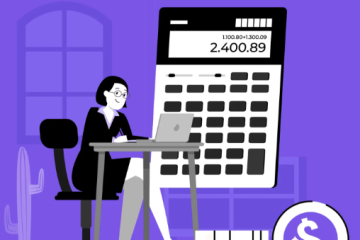Troubleshooting and Repairing Your Gaming PC: A Guide for Gamers

Gaming on a powerful PC is an exciting experience, but nothing is more frustrating than dealing with issues that interrupt your gameplay. Whether it’s slow performance, crashes, or sudden shutdowns, these problems can take the fun out of your gaming sessions. Fortunately, with the right knowledge and tools, you can quickly troubleshoot and fix your gaming PC. In this article, we’ll walk you through expert tips on diagnosing and repairing common issues with your gaming setup.
Common Gaming PC Issues
Before diving into solutions, it’s essential to recognize the typical problems gamers face with their PCs. These can include hardware malfunctions, software glitches, and issues related to overheating or performance drops.
Hardware Malfunctions
Hardware failures are a common culprit when your gaming PC starts acting up. The most frequent hardware issues involve components like the motherboard, graphics card, or RAM. Symptoms may include system freezes, crashes, or failure to boot.
One of the primary hardware concerns for gamers is a malfunctioning graphics card. If your screen displays glitches, or the system crashes during gameplay, your GPU may be the culprit. Ensure the card is correctly installed and check for updated drivers. If problems persist, replacing the graphics card might be necessary.
Another potential hardware issue is a failing hard drive. This can lead to performance slowdowns, error messages, and even data loss. Running diagnostic software can help identify hard drive problems early, and replacing a failing drive can prevent data loss.
Software Glitches
Software issues can arise from outdated drivers, software conflicts, or malware. These problems can cause your PC to slow down, freeze, or even shut down unexpectedly.
Driver conflicts are a common software issue. They happen when multiple applications require different versions of the same driver. Regular driver updates and uninstalling unnecessary software can prevent conflicts.
Malware is another factor that can degrade your gaming PC’s performance. To protect your system, use trusted antivirus software and avoid downloading files from unverified sources.
Overheating and Performance Drops
Overheating and performance issues are frequently caused by inadequate cooling, dust buildup, or overclocking. If your PC starts to overheat, it may lead to performance dips or even automatic shutdowns.
To avoid overheating, ensure your system has good airflow and that the cooling fans are free of dust. Software like MSI Afterburner can help monitor your system’s temperature and adjust fan speeds accordingly. If overclocking is causing instability, revert the clock speeds to their default settings for better stability.
Tools for Troubleshooting and Repair
When dealing with gaming PC issues, having the right tools is crucial. These tools can help you diagnose problems more efficiently and keep your system running smoothly.
Diagnostic Software
Programs like HWiNFO or PC Doctor are valuable for identifying hardware faults. These tools analyze your PC’s components and can help you pinpoint issues quickly. For example, if your system crashes regularly, these programs can tell you if your RAM, CPU, or GPU is underperforming.
Hardware Testing Tools
If you suspect a hardware issue, stress-testing tools such as Memtest86 or Prime95 can help. These tools stress your PC’s components, especially the CPU and RAM, to check for instability or hardware faults. If your system crashes under stress testing, it could indicate a failing component.
Cleaning and Maintenance Supplies
Regular maintenance is essential for the longevity of your gaming PC. Using compressed air to clean dust from fans and vents can prevent overheating. Microfiber cloths are ideal for wiping down components without leaving residue. Additionally, applying fresh thermal paste to your CPU and GPU ensures proper cooling and enhances heat dissipation.
Troubleshooting Steps
Once you have the necessary tools, you can begin the troubleshooting process. Follow these steps to identify and fix common issues.
Identifying the Problem
The first step is understanding what’s causing the issue. Is your PC freezing? Are you getting performance drops during gameplay? Are there error messages? Take note of these symptoms, and try to recreate the problem to gather more information.
Checking for Hardware Failures
Run diagnostic tests to check your hardware. Tools like Memtest86 can test your RAM, while HWiNFO can check the health of your CPU and GPU. Inspecting physical connections is also crucial—ensure all cables are properly connected, and there are no visible damages to components.
Software and Driver Conflicts
If your issues seem software-related, begin by updating all your drivers. Running an antivirus scan is essential to check for malware. Uninstall any recently installed software that could be causing conflicts. If you suspect a recent update has caused the problem, try rolling back to a previous restore point.
Repairing and Upgrading Your PC
Once you’ve identified the problem, you can either repair or upgrade the necessary components. Here are some tips:
Replacing Faulty Components
If you’ve determined that a component is faulty, such as a damaged GPU or failing hard drive, replace it with a compatible part. Be sure to check that the new component is compatible with your existing system, and consult your PC’s manual or online guides for the best installation procedures.
Upgrading for Better Performance
If you want to boost your PC’s performance, consider upgrading components like your graphics card, CPU, or RAM. A higher-end GPU or additional RAM can significantly improve performance in demanding games and applications.
Cooling and Ventilation
To keep your PC running efficiently, ensure it has proper cooling. Overheating can cause slowdowns or system instability. Regularly clean the cooling fans and vents to keep dust at bay. If you’re overclocking your PC for better performance, consider adding extra cooling systems like more fans or a liquid cooling solution.
Conclusion
Troubleshooting and repairing your gaming PC doesn’t have to be intimidating. With the right tools and a systematic approach, you can identify and resolve issues effectively. Whether you’re addressing hardware malfunctions, software conflicts, or performance problems, the key is to remain patient and thorough. Regular maintenance, along with timely repairs and upgrades, will keep your gaming PC running smoothly for years, ensuring you get the best gaming experience possible.