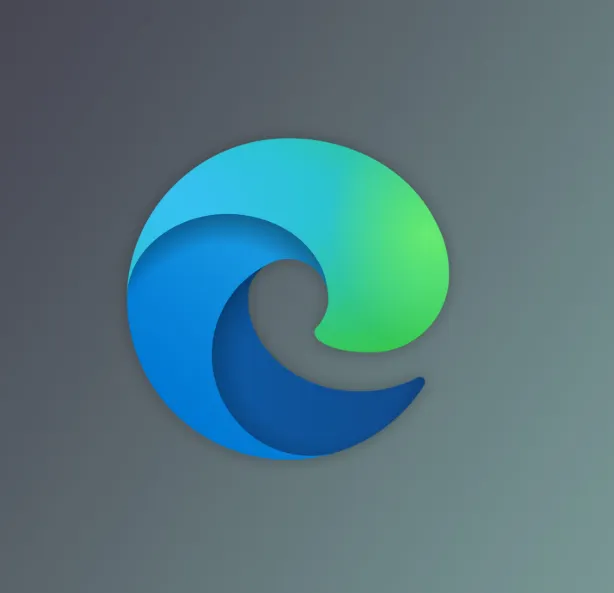If Microsoft Edge is running slow, loading pages with a delay, or freezing often, you’re not alone. Many users face similar issues, and the causes can be traced to factors like unused extensions, excess startup pages, a full cache, and disabled performance features. In this post, we’ll walk you through how to optimize Microsoft Edge for better speed, improved performance, and faster downloads.
Step-by-Step Guide to Speed Up Microsoft Edge
Step 1: Remove or Disable Unnecessary Extensions
Extensions can be helpful for enhancing your browsing experience, but too many or poorly optimized ones can drag down Edge’s performance.
How to manage extensions:
-
Open Microsoft Edge.
-
Click on the three-dot menu (⋯) in the top-right corner.
-
Go to Extensions > Manage Extensions.
-
You’ll see a list of installed extensions. Turn off the toggle for those you don’t use or click Remove to delete them completely.
Why this is important: Extensions that are not in use continue to run in the background and consume resources, slowing down the browser.
Step 2: Simplify Your Startup Page
A complex or bloated startup page can negatively affect Edge’s load time. Changing to a lightweight page, such as Google, will significantly improve the browser’s speed.
How to set a minimal startup page:
-
Open the three-dot menu (⋯) and go to Settings.
-
On the left, click Start, home, and new tabs.
-
Under the When Edge starts section, select Open these pages.
-
Click Add a new page and type in:
https://www.google.com, then click Add.
Tip: Starting with a simpler page like Google reduces load time and enhances your browsing experience.
Step 3: Clear Your Browsing Data
Over time, accumulated browsing history, cache, and cookies can slow down the browser. Clearing these regularly helps keep Edge running smoothly.
How to clear browsing data:
-
Click the three-dot menu (⋯) and select History.
-
In the History popup, click the three-dot menu again and choose Clear browsing data.
-
In the new window, set the Time range to All time.
-
Select:
-
Browsing history
-
Download history
-
Cookies and other site data
-
Cached images and files
-
-
Click Clear now.
Note: If you have important data, such as saved site preferences or passwords, you may want to uncheck the cookies or history options before clearing.
Step 4: Enable Parallel Downloading for Faster Downloads
Parallel downloading splits large files into smaller parts and downloads them simultaneously, boosting download speeds.
How to enable it:
-
In the address bar, type
edge://flagsand press Enter. -
In the search bar, type parallel downloading.
-
Find the Parallel downloading flag, and change the setting from Default to Enabled.
-
Click Restart at the bottom to apply the change.
Why it helps: This experimental feature can greatly speed up downloads, especially for large files.
Final Results
By following these steps, you should notice:
-
Faster page load times.
-
Improved download speeds.
-
Reduced memory and CPU usage.
-
A smoother, lag-free browsing experience.
These simple tweaks can make Microsoft Edge faster, more efficient, and more enjoyable to use, whether for casual browsing, work, or media consumption.