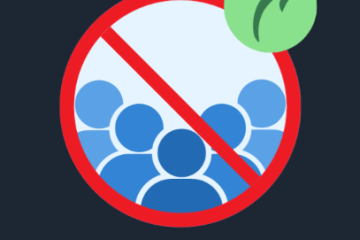How to Set Up Your Email in Outlook 2016: A Simple Guide

Configuring your email in Outlook 2016 may seem complicated at first, but it’s a process that’s simple and quick with the right instructions. Whether you’re using a popular service like Gmail, Yahoo, or your own custom domain, this guide will walk you through the entire process.
Steps to Set Up Your Email in Outlook 2016
1. Adding Your Email Account
Start by opening Outlook and click on the “File” tab located in the top-left corner. From there, select “Add Account” to begin the configuration.
2. Automatic Setup
Once you’ve clicked “Add Account,” you’ll be prompted to enter the details for your account:
-
Account Name: This name will be displayed in your Outlook account list.
-
Sender Name: This will appear as the sender when you send an email.
-
Email Address: Enter the full email address you’ve created.
-
Password: Use the password you set up when creating the email account.
Click “Next,” and Outlook will automatically detect the necessary settings for your email account. If everything is correct, you’ll receive a success message confirming the account is ready.
3. Manual Setup (If Necessary)
If you prefer to configure your account manually or if the automatic setup fails, choose the “Manual setup or additional server types” option, then click “Next.”
4. POP3 or IMAP: Which One to Choose?
-
IMAP: Opt for this if you want your emails to remain on the server and download a copy each time you access them.
-
POP3: Choose this if you prefer to download emails to your computer, removing them from the server to access offline.
If you’re unsure, IMAP is typically the best choice.
5. Manual Setup Details
For manual setup, you’ll need to enter the following information:
-
Account Name: The name that will appear in your account list.
-
Sender Name: The name that will appear when sending emails.
-
Email Address: Your full email address.
For the server details:
-
Incoming Mail Server (IMAP): Use the appropriate server for your email provider.
-
Outgoing Mail Server (SMTP): Enter the outgoing mail server information as provided by your email service.
Additionally, input your email address as the username and the password you’ve created for the account.
6. Outgoing Server Settings
Next, go to “More Settings” and navigate to the “Outgoing Server” tab. Ensure that the “Use same settings as my incoming mail server” option is checked.
7. Encryption and Port Settings
In the “Advanced” tab, you’ll find encryption settings. Here’s what to look for:
-
IMAP (SSL): Port 993
-
IMAP (TLS): Port 143
-
POP3 (SSL): Port 995
-
POP3 (TLS): Port 110
-
SMTP (SSL): Port 465
-
SMTP (TLS): Port 587
Once these are correctly entered, click “OK” to confirm and proceed.
8. Completing the Setup
Click “Next” to allow Outlook to test the connection and account settings. If successful, you will see a notification confirming your account is properly configured.
Troubleshooting Tips
-
Incorrect Password: Double-check that your password is accurate. If you have two-step verification enabled, you may need to use an app-specific password.
-
Server Issues: Ensure the incoming and outgoing server names and ports are entered correctly.
-
Security Software Conflicts: Occasionally, your antivirus or firewall settings can block the connection to your email server. If necessary, try disabling these temporarily to see if that resolves the issue.
Conclusion
Setting up email in Outlook 2016 doesn’t need to be difficult. By following these clear and simple steps, you’ll quickly configure your account and start managing your emails with ease. Once set up, Outlook 2016 offers a variety of features to help you organize your emails, calendar, and contacts with ease, making it a powerful tool for productivity.