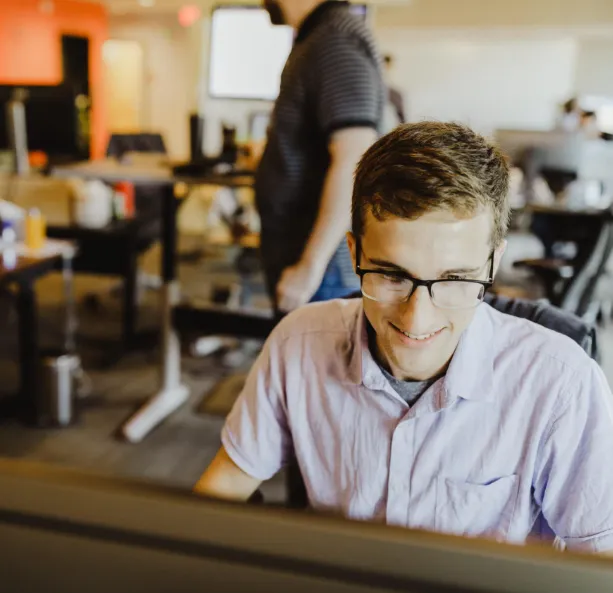In today’s digital age, protecting your online accounts is crucial, and your AWS (Amazon Web Services) account is no exception. One of the best ways to enhance the security of your AWS account is by enabling Multi-Factor Authentication (MFA). MFA adds an extra layer of protection, requiring not only your password but also a second verification method, such as a code generated by an app on your smartphone.
In this blog, we’ll guide you through the process of enabling MFA in AWS.
What Is Multi-Factor Authentication (MFA)?
Multi-Factor Authentication (MFA) is a security feature that requires two or more methods to verify your identity. Typically, it involves:
-
Something you know: Your username and password.
-
Something you have: A device, like a smartphone app, that generates a unique code.
By requiring both a password and a one-time code, MFA significantly reduces the risk of unauthorized access to your AWS account, even if someone else knows your password.
Why Should You Enable MFA in AWS?
There are several reasons why enabling MFA is essential for your AWS account:
-
Enhanced Security: Adds an extra layer of defense against unauthorized access.
-
Compliance: Helps meet security standards and regulatory requirements.
-
Peace of Mind: Reduces the risk of breaches and data theft.
MFA Device Options in AWS
AWS offers several options for MFA devices, so you can choose the one that best suits your needs:
-
Virtual MFA Device: A smartphone app like Google Authenticator or Authy that generates authentication codes.
-
Universal 2nd Factor (U2F) Security Key: A physical device, such as a Yubikey, that provides authentication.
-
Hardware Key Fob MFA Device: A physical token provided by third-party services like Gemalto, used for token-based authentication.
-
Hardware Key Fob MFA for AWS GovCloud (US): A specialized device for users in AWS GovCloud, provided by SurePassID.
Steps to Enable MFA in AWS
Follow these steps to enable MFA for your AWS account:
-
Log in to Your AWS Account: Start by logging into your AWS account.
-
Navigate to Security Settings: In the top-right corner, select your account name, then click on Security Credentials from the dropdown menu.
-
Assign MFA: Click on the “Assign MFA” button to begin the process.
-
Choose Your MFA Device: Enter a name for your MFA device, select Authenticator App as your device type, and click Next.
-
Install Google Authenticator: If you don’t already have it, download and install the Google Authenticator app on your smartphone.
-
Scan the QR Code: Open the Google Authenticator app, tap Get Started, and scan the QR code displayed in your AWS console.
-
Enter the MFA Codes: After scanning the QR code, enter the generated MFA code from the Google Authenticator app into the appropriate fields in the AWS console. Click Add MFA.
Tip: It’s a good idea to take a screenshot of the QR code for backup purposes, in case you lose access to your MFA device.
-
Complete the Setup: After entering the correct codes, your MFA device will be successfully added to your account.
Accessing AWS Using MFA
To log into your AWS account with MFA enabled:
-
Go to the AWS Login Page: Enter your email address and click Next.
-
Enter Your Password: Provide the password associated with your email address.
-
Enter the MFA Code: Open the Google Authenticator app on your phone, and enter the code generated in the AWS login screen.
By following these steps, you’ll access your AWS account securely using MFA.
What If the MFA Device Doesn’t Work?
If your MFA device is malfunctioning, it might be out of sync with AWS. In such cases, you can resynchronize the device or contact your administrator if you’re using an IAM user account to reset it.
If your MFA device is lost or damaged, you can still recover access to your AWS account. IAM users should contact their administrator to deactivate the device and restore access.
Additional Tips
-
Backup Codes: Many MFA apps offer backup codes to use if your device is lost. Store these codes securely.
-
Multiple Devices: Consider setting up MFA on more than one device to avoid being locked out in case your primary device is lost or damaged.
-
Review Security Settings: Regularly check your security settings in the IAM dashboard to ensure everything is up to date.
Conclusion
Enabling Multi-Factor Authentication (MFA) is a crucial step in securing your AWS account from unauthorized access. By following the simple steps outlined in this guide, you can strengthen your account’s security and ensure your resources remain safe. MFA is an essential feature for all AWS users, whether you’re managing a personal account or overseeing a large enterprise. Set it up today and enjoy peace of mind knowing your account is well-protected.