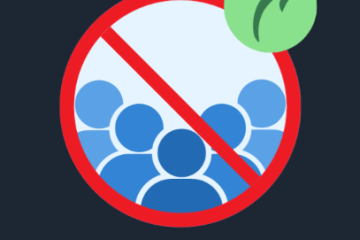How to Set Up AWS Billing Alarms to Control Your Costs
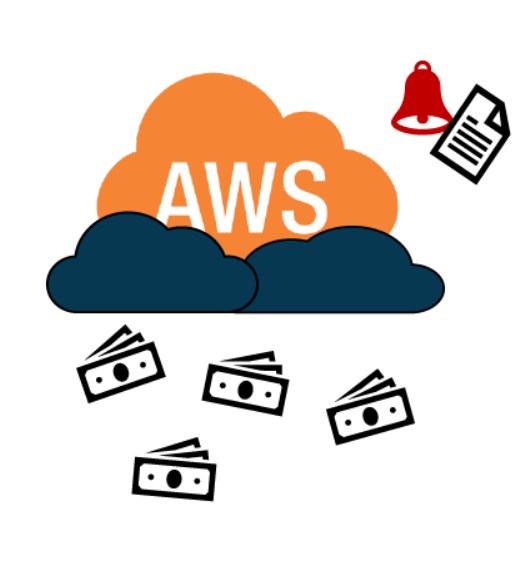
Keeping track of your cloud expenses is crucial, especially when using services like AWS, where costs can quickly escalate. Setting up billing alarms in AWS is an effective way to monitor your spending and avoid unexpected charges. In this guide, we will walk you through the steps to set up AWS billing alarms, so you can stay within your budget and manage your AWS expenses more effectively.
Why Setting Up AWS Billing Alarms Matters
AWS billing alarms are essential for managing your costs and ensuring that your spending doesn’t exceed your budget. Here are a few reasons why setting them up is important:
-
Cost Control: Billing alarms notify you when your AWS usage exceeds a defined limit, allowing you to take timely action to reduce costs.
-
Budget Management: By configuring billing alarms, you can better align your AWS usage with your financial goals, preventing budget overruns.
-
Operational Efficiency: Monitoring your AWS costs helps you identify inefficiencies in resource usage and make data-driven decisions to optimize spending.
-
Compliance and Governance: For organizations with strict financial policies, setting up billing alarms ensures compliance with budgetary constraints and enhances accountability.
Requirements for Enabling AWS Billing Alarms
Before you can set up billing alarms, you’ll need the following:
-
Active AWS Account: You must have an AWS account with sufficient permissions to access and configure CloudWatch alarms.
-
Access to CloudWatch: CloudWatch is where billing alarms are created and managed, so ensure you have access to it.
-
Defined Thresholds: Determine the spending thresholds at which you want to receive notifications.
-
Configured Action: Decide what actions should be taken when an alarm is triggered (e.g., sending an email notification).
Step-by-Step Guide to Create an AWS Billing Alarm
Follow these steps to set up a billing alarm in AWS:
Step 1: Access the AWS Management Console
Log into your AWS account by navigating to the AWS Management Console.
Step 2: Open the CloudWatch Dashboard
In the AWS Management Console, select CloudWatch from the “Management & Governance” section.
Step 3: Create a Billing Alarm
In the CloudWatch dashboard, click on the Alarms section on the left-hand navigation pane. Then, click the Create Alarm button.
Step 4: Choose the Metric and Threshold
From the Create Alarm wizard, choose the Billing metric. Select the Total Estimated Charge metric, which reflects your current AWS charges. Set the threshold for when the alarm should trigger (e.g., when charges exceed $100 over a 24-hour period).
Step 5: Configure the Alarm Threshold
Specify the threshold value and the evaluation period. For example, you might set the threshold to $100 and the evaluation period to 24 hours.
Step 6: Define Alarm Actions
Decide what action AWS should take when the alarm is triggered. You can configure it to send an email notification or take other actions like invoking an AWS Lambda function for automated responses.
Step 7: Name and Describe the Alarm
Give your alarm a clear name and description, so you can easily identify it later. Include the threshold it is monitoring for better organization.
Step 8: Review and Confirm
Double-check the configurations for accuracy. Ensure that the threshold and actions align with your cost management objectives. Once reviewed, click Create Alarm to activate it.
Step 9: Test the Alarm (Optional)
To verify that your alarm is set up correctly, perform actions that will exceed the set threshold to trigger the alarm. This step helps ensure that everything works as expected.
Step 10: Monitor and Manage Alarms
Once your alarm is created, monitor it from the CloudWatch dashboard. The alarm’s status will show whether it’s in an OK, ALARM, or INSUFFICIENT_DATA state based on your spending. You can adjust the threshold, modify actions, or delete alarms as necessary.
Best Practices for AWS Billing Alarms
Setting up billing alarms is just one part of managing AWS costs. Here are a few best practices to optimize your usage:
-
Regular Review: Periodically review your AWS billing data and adjust your alarm thresholds as your usage patterns change.
-
Resource Tagging: Tag your resources to track costs and identify areas where you can reduce spending.
-
Utilization Reports: Use AWS Cost Explorer and Billing Reports to analyze your spending trends and optimize costs.
-
Reserved Instances: Consider purchasing Reserved Instances for predictable workloads to reduce long-term costs.
How to Delete an AWS Billing Alarm
If you need to delete a billing alarm, here’s how to do it:
-
Access the AWS Console: Log into the AWS Management Console.
-
Navigate to CloudWatch: Select CloudWatch from the “Management & Governance” section.
-
Go to Alarms: In the CloudWatch dashboard, click on Alarms.
-
Select the Alarm: Find the billing alarm you want to delete and click on it.
-
Delete the Alarm: Click the Actions dropdown and select Delete. Confirm the deletion when prompted.
Conclusion
Setting up AWS billing alarms is a critical step in managing your cloud costs and ensuring that your spending stays within your budget. By following this step-by-step guide, you can easily create billing alarms that alert you when your AWS charges exceed predefined limits. Regular monitoring and adjusting of these alarms will help you maintain control over your AWS expenses and avoid unexpected bills.