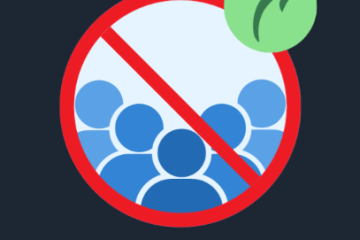How to Safeguard Your System from RDP Brute Force Attacks

Remote Desktop Protocol (RDP) is widely used for connecting remotely to computers over a network. However, this popularity also makes RDP a prime target for cybercriminals, particularly for brute force attacks. These attacks involve trying numerous password combinations until the correct one is found. In this blog post, we’ll explore how to protect your system from RDP brute force attacks, using simple, actionable steps.
Understanding RDP and Brute Force Attacks
What is RDP?
RDP, or Remote Desktop Protocol, is a Microsoft-developed protocol that allows users to connect to a remote computer over a network. It’s commonly used by IT professionals and remote workers to access their workstations from different locations.
What is a Brute Force Attack?
A brute force attack occurs when an attacker attempts to gain access to a system by systematically guessing passwords. With the help of automated tools, attackers can try thousands of password combinations in a short amount of time until they successfully breach the system.
Why is RDP Vulnerable?
-
Default Port: RDP typically runs on port 3389, making it easy for attackers to scan for open ports and target systems running RDP.
-
Weak Passwords: Many users continue to use weak, easily guessable passwords, which can be exploited in a brute force attack.
-
Lack of Monitoring: Without proper monitoring of login attempts, brute force attacks can go unnoticed for a long time.
-
Outdated Systems: Older systems or software versions often have vulnerabilities that attackers can exploit.
How to Protect Your System from RDP Brute Force Attacks
Here are the key steps you can take to enhance the security of your RDP setup:
1. Use Strong Passwords
Ensure that all accounts use strong, unique passwords. A strong password should be at least 12 characters long and include a mix of uppercase and lowercase letters, numbers, and symbols. Avoid using simple or common passwords like “123456” or “password”.
2. Enable Account Lockout Policies
Configure account lockout policies to block login attempts after a certain number of failed attempts. For instance, set your system to lock the account after 5 failed login attempts and keep it locked for a set period, such as 30 minutes.
3. Change the Default RDP Port
Change the default RDP port (3389) to a different number. While this is not a foolproof solution, it can reduce the chances of automated attackers targeting your system. Ensure the new port doesn’t conflict with other services.
4. Use Multi-Factor Authentication (MFA)
Add an extra layer of security by enabling MFA. MFA requires users to verify their identity using something beyond just a password, such as a code sent to their mobile device or generated by an authenticator app. Even if a password is compromised, the attacker would still need the second factor to access the system.
5. Enable Network Level Authentication (NLA)
NLA requires users to authenticate before a remote session is established. This helps prevent unauthorized access by ensuring that only authenticated users can connect to the RDP service.
6. Implement a Virtual Private Network (VPN)
Limit RDP access to users connected to your network via a VPN. This adds an additional layer of security by ensuring that only trusted users within your network can access RDP.
7. Deploy an RDP Gateway
An RDP Gateway acts as an intermediary between external users and the RDP server, offering enhanced security features such as encryption and logging. It helps enforce access controls based on user identity and device health.
8. Keep Systems Updated
Regularly update your operating systems, RDP software, and security patches to fix known vulnerabilities. Enabling automatic updates is a good practice to ensure that critical patches are applied promptly.
9. Monitor and Log RDP Access
Implement monitoring and logging to keep track of all RDP login attempts. This helps you quickly spot suspicious activities, such as repeated failed login attempts. Tools like Windows Event Viewer can assist with this, and configuring alerts for abnormal activities is highly recommended.
10. Use Firewalls to Restrict Access
Configure firewalls to only allow RDP connections from trusted IP addresses. Using IP whitelisting significantly reduces the risk of external threats.
11. Educate Users
User awareness is crucial for defending against brute force attacks. Train your team to create strong passwords, recognize phishing attempts, and report any suspicious activity they encounter.
Conclusion
Protecting your system from RDP brute force attacks requires a multi-faceted approach. By implementing strong passwords, using MFA, enabling account lockout policies, and following other security best practices, you can significantly reduce the risk of these attacks. Regular monitoring, system updates, and user education are also key to maintaining a secure environment. Staying proactive with these security measures will help safeguard your system from potential threats.