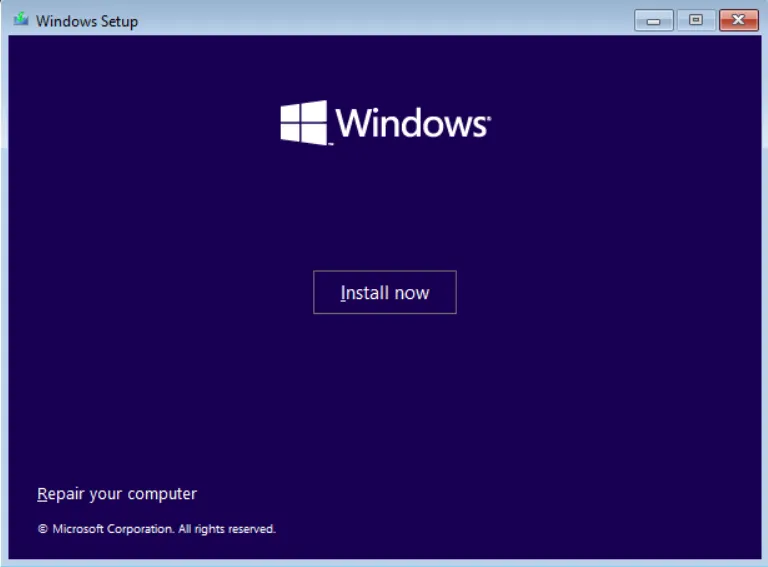Are you encountering issues while updating Windows 10 or 11, such as error code 0x80070643, retry problems, or other update failures? If so, you’re not alone. In this article, we’ll walk you through effective troubleshooting steps to help fix these errors and get your system updated smoothly.
Why Do Windows Update Errors Happen?
There are several common reasons why Windows updates may fail, including:
-
Corrupted system files
-
Pending update conflicts
-
Disabled Windows Update services
-
Problems with the SoftwareDistribution folder
Below, you’ll find the most effective ways to address and resolve these issues.
Method 1: Clear the SoftwareDistribution Folder
The SoftwareDistribution folder stores temporary files for updates. If this folder becomes corrupted, it can prevent updates from installing correctly.
Steps:
-
Open File Explorer (press Win + E) and navigate to:
C:\Windows\SoftwareDistribution -
Select all files and folders within this folder (press Ctrl + A) and delete them.
-
If some files can’t be deleted, simply skip them.
-
Restart your PC and try running Windows Update again.
Method 2: Run System File Checker (SFC) Scan
Corrupted system files can often be the cause of update failures. Running the System File Checker tool can help identify and fix these issues.
Steps:
-
Open Command Prompt as an administrator:
Search for “cmd,” right-click it, and select Run as administrator. -
Type the following command and press Enter:
sfc /scannow -
Wait for the scan to complete (this may take 10-30 minutes).
-
Restart your PC and attempt to update Windows again.
Method 3: Use the Windows Update Troubleshooter
Windows has a built-in troubleshooter that can automatically detect and resolve common update problems.
Steps:
-
Open Settings (press Win + I) and navigate to Update & Security > Troubleshoot.
-
Click Additional troubleshooters, then select Windows Update, and click Run the troubleshooter.
-
Follow the on-screen instructions to apply the necessary fixes.
-
Restart your PC and check for updates again.
Method 4: Enable Windows Update Services
If the essential Windows Update services are disabled, updates won’t be able to install.
Steps:
-
Press Win + R, type services.msc, and press Enter.
-
Find Windows Update, right-click it, and select Properties.
-
Set the Startup type to Automatic and click Start if the service is stopped.
-
Click Apply and then OK.
-
Also, check the Background Intelligent Transfer Service (BITS), set it to Automatic, and start the service.
-
Restart your PC and try to install updates.
Method 5: Perform a System Restore (Last Resort)
If the previous methods haven’t worked, you can restore Windows to a previous state when updates were functioning properly.
Steps:
-
Open Control Panel and navigate to Recovery > Open System Restore.
-
Select a restore point (preferably one before the update issue began).
-
Follow the on-screen instructions to complete the restore.
Note: This will undo system changes made after the selected restore point.
Final Step: Check for Updates Again
Once you’ve applied the fixes, check for updates one last time:
-
Go to Settings > Update & Security > Windows Update.
-
Click Check for updates and install any pending updates.
Conclusion
If you’re still experiencing the 0x80070643 error or other update-related issues, you can try more advanced solutions such as resetting Windows Update components with a DISM scan or manually installing updates from the Microsoft Update Catalog. Following the steps outlined above should help you resolve most update issues and keep your Windows system running smoothly.