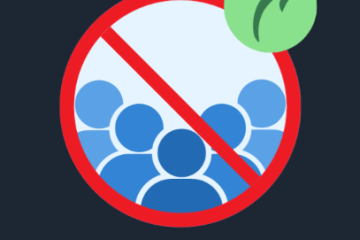How to Resolve the “You Don’t Have Permission to Access on This Server” Error

The “You don’t have permission to access on this server” error can be frustrating, especially when you’re trying to access a specific website or online resource. This error typically arises from permission issues, website restrictions, or network problems. In this guide, we’ll go over common causes of this error and provide effective solutions to resolve it.
What Causes the “You Don’t Have Permission to Access on This Server” Error?
This error occurs when a server refuses to allow you to view the page you’re trying to access. Some possible reasons for this include:
-
Incorrect server permission settings.
-
The server has blocked your IP address.
-
Issues with cached data or cookies in your browser.
-
Network problems or VPN/proxy settings causing conflicts.
-
Restrictions imposed by your firewall or browser settings.
How to Fix the “You Don’t Have Permission to Access on This Server” Error
Here are several troubleshooting methods you can try to fix the error:
1. Clear Your Browser’s Cookies and Cache
Corrupted cookies or outdated cache data can cause permission issues. Clearing these can often solve the problem.
Steps for Clearing Cookies and Cache:
Google Chrome:
-
Click the three dots in the top right corner.
-
Go to Settings, then Privacy and Security.
-
Click on “Clear browsing data.”
-
Select “Cookies and other site data” and “Cached images and files.”
-
Click “Clear data.”
Mozilla Firefox:
-
Click the three horizontal lines in the top right corner.
-
Select “Options,” then Privacy & Security.
-
Under “Cookies and Site Data,” click “Clear Data.”
-
Check the boxes for “Cookies and Site Data” and “Cached Web Content.”
-
Click “Clear.”
Microsoft Edge:
-
Click the three dots in the top right corner.
-
Go to Settings, then Privacy, Search, and Services.
-
Under “Clear browsing data,” click “Choose what to clear.”
-
Select “Cookies and other site data” and “Cached images and files.”
-
Click “Clear now.”
2. Disable Your VPN or Proxy
Sometimes, using a VPN or proxy server can interfere with your ability to connect to certain websites. Disabling them may resolve the error.
Steps to Disable VPN or Proxy:
Google Chrome:
-
Open Settings and scroll down to click on “Advanced.”
-
Under “System,” click “Open your computer’s proxy settings.”
-
Turn off “Use a proxy server.”
Windows 10:
-
Go to Settings and click on “Network & Internet.”
-
Select “Proxy.”
-
Turn off “Use a proxy server.”
3. Check Website Permissions
The website might have restrictions on certain IP addresses or regions. If you believe this is the cause, try contacting the website administrator to confirm whether your IP has been blocked.
4. Flush Your DNS Cache
Sometimes network issues can cause this error. Flushing your DNS cache can help resolve these problems.
Steps to Flush DNS Cache:
Windows:
-
Open Command Prompt as an administrator.
-
Type
ipconfig /flushdnsand press Enter.
MacOS:
-
Open Terminal.
-
Type
sudo killall -HUP mDNSResponderand press Enter.
5. Reset Your Browser Settings
If the error is due to misconfigured browser settings, resetting your browser might help.
Steps to Reset Browser Settings:
Google Chrome:
-
Go to Settings and scroll down to click “Advanced.”
-
Under “Reset and clean up,” click “Restore settings to their original defaults.”
-
Click “Reset settings.”
Mozilla Firefox:
-
Click the three horizontal lines in the top right corner.
-
Go to Help, then select “Troubleshooting Information.”
-
Click “Refresh Firefox.”
6. Disable Browser Extensions
Certain extensions can interfere with website access. Try disabling them to see if this resolves the issue.
Steps to Disable Extensions:
Google Chrome:
-
Click the three dots in the top right corner and go to “More tools > Extensions.”
-
Toggle off the extensions.
Mozilla Firefox:
-
Click the three horizontal lines in the top right corner.
-
Go to “Add-ons” and click “Extensions.”
-
Toggle off the extensions.
7. Check Your Firewall and Antivirus Settings
Your firewall or antivirus software may be blocking access to the website. Check to ensure that it isn’t preventing you from viewing the site.
Steps to Check Firewall Settings:
Windows Defender Firewall:
-
Open the Control Panel and click on “System and Security.”
-
Select “Windows Defender Firewall.”
-
Click on “Allow an app or feature through Windows Defender Firewall.”
-
Ensure the website is not blocked.
8. Try Using a Different Browser
If the issue persists, try accessing the website with a different browser. This can help determine if the problem is related to your browser.
9. Contact Your Internet Service Provider (ISP)
If none of the above solutions work, there might be an issue with your ISP. Contact them to check if there are any restrictions or network problems affecting your connection.
Conclusion
Dealing with the “You don’t have permission to access on this server” error can be annoying, but it’s usually something you can fix with a few simple steps. Start by clearing your browser’s cookies and cache, disabling VPN or proxy settings, and verifying website permissions. If the error continues, consider flushing your DNS cache, resetting your browser, or disabling any extensions that might be causing the issue. Trying a different browser or contacting your ISP can also help. By following these steps, you should be able to resolve the error and regain access to the website.