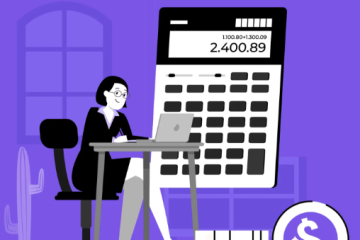How to Prevent Your Computer from Overheating: Expert Tips for a Cool System

If you’ve noticed your computer running hotter than usual, you’re not alone. Overheating can cause slow performance, sudden shutdowns, and even long-term hardware damage. For small and medium-sized businesses, this issue can disrupt workflow and productivity. Fortunately, overheating issues are often easier to address than you might think. Here’s how to keep your computer cool and running smoothly.
Why Do Computers Overheat?
Several factors can cause your computer to overheat, and identifying them is the first step in fixing the problem. Common culprits include:
-
Blocked Airflow
Just like people need fresh air to stay comfortable, your computer requires proper ventilation to function correctly. If vents are blocked by dust or other objects, hot air gets trapped, leading to overheating. -
Accumulation of Dust
Dust is a natural part of our environment, but when it builds up inside your computer’s vents, fans, or heat sinks, it can obstruct airflow and affect the cooling system. -
High Resource Usage
Running resource-intensive programs like video editing or design software puts extra stress on your CPU and GPU, which can increase heat output, especially during prolonged use. -
Cooling System Malfunctions
Your computer’s cooling system relies on fans, thermal paste, and heat sinks to keep temperatures in check. If any of these components are malfunctioning, overheating can occur. -
Overclocking
Overclocking pushes your hardware to perform beyond its standard specifications, which generates more heat than usual. While this can improve performance, it also increases the risk of overheating.
How to Identify Overheating
If you suspect your computer is overheating, here are some warning signs to look out for:
-
Slow or Unresponsive Performance: Programs lag or freeze as the system tries to cool down.
-
Excessive Fan Noise: Fans running loudly or constantly indicate the system is overworking to regulate temperature.
-
Unexpected Shutdowns: Error messages or sudden shutdowns, like a “CPU Over Temperature” warning, are clear signs of overheating.
-
Physical Heat: Your computer feels unusually warm to the touch, especially near the vents.
-
Monitoring Alerts: Tools like Core Temp or HWMonitor can tell you if your CPU or GPU is running above safe temperatures (usually above 176°F).
Steps to Prevent and Fix Overheating
Here are some practical steps to help prevent or address overheating in your computer:
-
Ensure Proper Ventilation
-
Always place your computer on a flat surface, ensuring vents are unobstructed.
-
Avoid placing your computer in tight spaces without proper airflow, such as closed cabinets or desks.
-
For laptops, consider using a cooling pad to improve airflow beneath the device.
-
-
Regularly Clean Your Computer
-
Use compressed air to clean vents, fans, and other components from dust buildup.
-
Remove debris around air intakes to improve airflow.
-
If you’re comfortable doing so, open your computer to clean the interior hardware. If not, consult an IT professional for assistance.
-
-
Replace or Upgrade Cooling Systems
-
If your fans aren’t performing well, consider replacing them with higher-quality versions.
-
Reapply thermal paste on your CPU to enhance heat transfer and cooling efficiency.
-
-
Monitor Your System’s Temperature
-
Use software tools like Core Temp or SpeedFan to track your system’s internal temperature. These tools can help pinpoint which tasks or applications are causing overheating.
-
-
Avoid Overclocking
-
Stick to your hardware’s recommended performance levels to avoid generating excessive heat.
-
If your system is struggling, close heavy programs and limit multitasking to reduce strain on the CPU and GPU.
-
-
Use External Cooling Devices
-
External cooling fans can help regulate heat for both desktop and laptop systems, especially during intense usage.
-
When to Consult an Expert
If you’ve tried all of the above and your computer is still overheating, it may be time to seek professional help. An IT expert can troubleshoot more complex hardware and software issues, or recommend replacements if needed.
By taking these steps, you can avoid overheating, improve system performance, and extend the life of your computer.