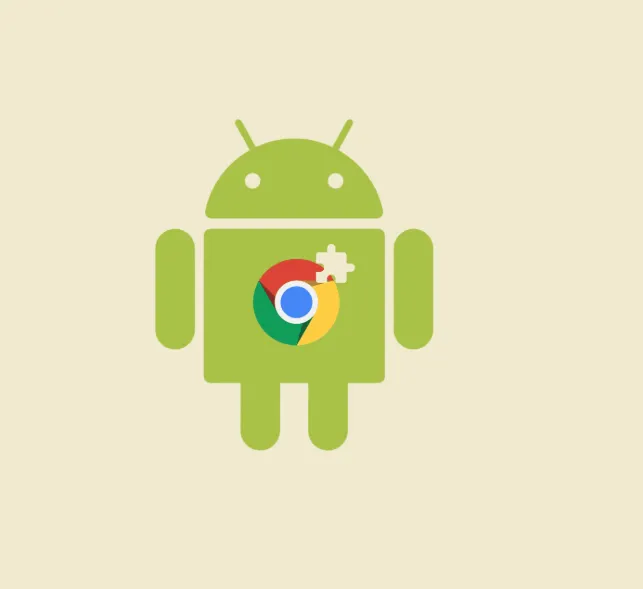Google Chrome remains one of the most widely used web browsers globally, but many users stick with its default settings without realizing its potential. With just a few simple adjustments, Chrome can become faster, smoother, and more tailored to your needs. In this guide, we’ll walk you through how to optimize Chrome for better performance, fix common issues, and enhance your browsing experience with the best extensions available in 2025.
Speeding Up Google Chrome and Customizing It for Better Performance
1. Update Chrome Regularly
Updating Chrome is crucial for maintaining speed, security, and performance. Here’s how you can update it:
-
Click the three-dot menu (⋮) in the top-right corner.
-
Select Help > About Google Chrome.
-
Chrome will automatically check for updates and install them.
-
Click Relaunch to complete the update.
2. Set Your Preferred Startup Pages
If you visit certain websites daily, save time by setting them to open automatically when you launch Chrome:
-
Go to Settings > On startup.
-
Select Open a specific page or set of pages.
-
Enter the URLs of your favorite sites.
3. Change Your Default Search Engine
While Google is the default, you can switch to alternatives like DuckDuckGo or Startpage for better privacy:
-
Navigate to Settings > Search engine.
-
Click Manage search engines and select your preferred search engine.
4. Personalize Chrome’s Appearance
Make Chrome look and feel more comfortable by customizing its appearance:
-
Go to Settings > Appearance.
-
Choose a theme (e.g., dark mode for easier nighttime browsing).
-
Toggle the Show bookmarks bar option.
-
Adjust the font size for better readability.
5. Change Your Download Location
You can choose where Chrome saves files to keep things organized:
-
Go to Settings > Downloads.
-
Select your preferred download location or enable the “Ask where to save each file before downloading” option.
6. Use Multiple Profiles and Sync
You can use different profiles for work and personal use, and syncing them across devices makes life easier:
-
Go to Settings > You and Google.
-
Sign in with your Google account to sync your settings, bookmarks, and browsing history.
7. Organize Your Bookmarks
Keep your bookmarks organized for quick access:
-
Press Ctrl + Shift + O to open the Bookmark Manager.
-
Create folders to organize your bookmarks and delete unused ones.
8. Manage Site Permissions
Limit the access websites have to your data and devices:
-
Go to Settings > Privacy and security > Site settings.
-
Adjust permissions for the camera, microphone, location, notifications, and more.
Fixing Common Google Chrome Issues
Even after customizing your browser, issues can arise. Here’s how to solve the most common Chrome problems:
1. Slow Performance or Lag
If Chrome is running slow, try these fixes:
-
Clear browsing data: Press Ctrl + Shift + Delete to clear cache and history.
-
Disable hardware acceleration: Go to Settings > System and turn off Use hardware acceleration.
-
Remove unnecessary extensions: Visit chrome://extensions/ to disable or remove unused extensions.
-
Close unused tabs: Chrome uses a lot of RAM per tab, so keep only necessary tabs open.
2. Chrome Won’t Open or Crashes Frequently
If Chrome is crashing or not opening:
-
Start Chrome without extensions: Launch it with the command
--disable-extensionsin the Run box. -
Reinstall Chrome: Uninstall and reinstall Chrome from the official website.
3. Websites Won’t Load
If websites are not loading properly:
-
Test in another browser (Firefox, Edge) to rule out internet issues.
-
Flush the DNS cache: Open Command Prompt and type
ipconfig /flushdns. -
Clear cookies and cache, and check proxy settings in Settings > System.
4. Passwords Not Syncing
To resolve password syncing issues:
-
Go to Settings > Sync and Google services.
-
Ensure sync is enabled and you’re signed in.
-
Sign out and sign back in to refresh the sync.
5. Video or Audio Not Working
If media isn’t playing:
-
Disable hardware acceleration.
-
Update audio/video drivers.
-
Check permissions for sound or video on the site.
6. Extensions Not Working
If extensions are malfunctioning:
-
Check for updates in the Extensions menu.
-
Remove and reinstall the malfunctioning extension.
7. High Memory or CPU Usage
To manage resource usage:
-
Press Shift + Escape to open the Chrome Task Manager.
-
End tasks for tabs or extensions using excessive resources.
8. Reset Chrome Settings
If nothing else works:
-
Go to Settings > Reset settings > Restore settings to their original defaults.
Boosting Your Browsing with Chrome Extensions
Extensions can supercharge your browsing experience, offering everything from productivity enhancements to privacy protection. Here are some top Chrome extensions for 2025:
1. uBlock Origin
An excellent ad blocker that removes intrusive ads and trackers for faster browsing.
2. Todoist
A powerful task manager that lets you create tasks, set reminders, and manage to-do lists directly within Chrome.
3. Checker Plus for Gmail
A useful extension for managing your Gmail inbox with desktop notifications, allowing you to read and delete emails without opening Gmail.
Best Practices for Using Extensions
-
Always install extensions from the Chrome Web Store.
-
Check reviews and developer reputation before installing.
-
Avoid cluttering Chrome with too many extensions. Focus on quality over quantity.
-
If Chrome becomes slow or buggy, disable extensions one by one to identify the culprit.
Final Thoughts
Optimizing Google Chrome doesn’t have to be complicated. With a few adjustments and the right extensions, you can make Chrome faster, more personalized, and more productive. Whether you’re fixing common issues, customizing the interface, or using powerful extensions, this guide helps you get the most out of your browser in 2025.