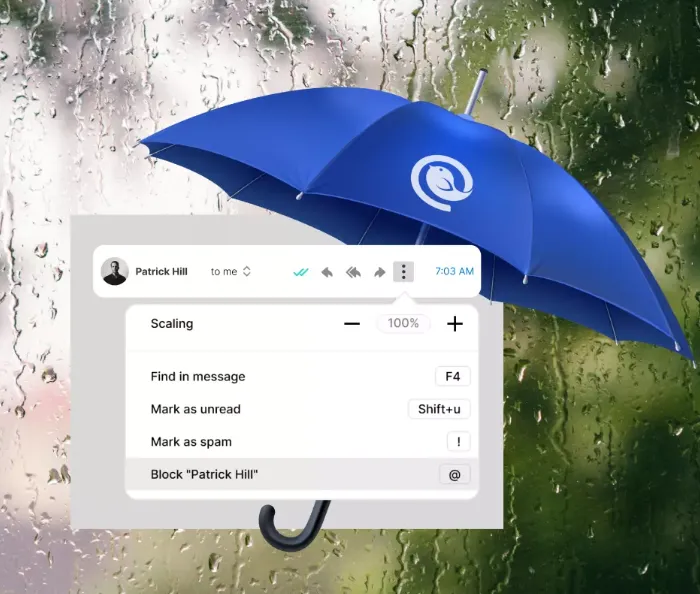Gmail’s spam filter is a handy tool designed to keep your inbox free from unwanted emails. However, there are times when the filter might mistakenly mark important messages as spam, preventing them from reaching your inbox. If you’re facing this issue, here’s how to effectively manage Gmail’s spam filter to ensure you don’t miss any vital communications.
Understanding Gmail’s Spam Filter
Gmail uses sophisticated algorithms to automatically detect and move spam, phishing emails, and other malicious content into the Spam folder. These emails stay there for 30 days before being permanently deleted. While this system helps keep your inbox tidy, it can occasionally classify legitimate messages as spam.
Why You Might Want to Bypass the Spam Filter
There are several reasons why you may want to bypass Gmail’s spam filter:
-
False Positives: Important emails, such as messages from clients or colleagues, can sometimes end up in the Spam folder.
-
Testing: If you’re an email marketer or developer, you may need to test how your emails are filtered.
-
Complete Control: Some users prefer to manually decide which emails are spam and which aren’t, opting for full control over their inbox.
How to Turn Off the Gmail Spam Filter
While Gmail doesn’t allow you to fully turn off the spam filter, you can set up filters to prevent certain emails from ever being marked as spam.
-
Log in to Your Gmail Account: Start by logging into your Gmail account.
-
Open Search Options: Click the small arrow in the search bar at the top of the page to open advanced search options.
-
Exclude Self-Sent Emails: In the search options pop-up, type
-mein the “From” field. This will prevent emails you’ve sent from appearing in both your inbox and Sent folder. -
Create a Unique Filter: In the “Doesn’t have” field, enter a random string of characters that would never appear in an email. For example, you could use something like
@randomtextthatwillneverappearto ensure only emails you’ve sent are excluded. -
Create the Filter: Click on the “Create Filter” button.
-
Set to Never Send to Spam: On the next page, check the box labeled “Never send it to spam,” then click “Create Filter” to save your settings.
Alternatives to Ensure Important Emails Don’t Go to Spam
Although you can’t fully disable Gmail’s spam filter, there are other ways to make sure important emails avoid being marked as spam:
-
Add Trusted Senders to Your Contacts: By adding email addresses of trusted contacts to your Gmail address book, Gmail will recognize them as safe and less likely to mark their messages as spam.
-
Mark Emails as ‘Not Spam’: If you find an important email in your Spam folder, mark it as ‘Not spam.’ Doing this will help Gmail learn to recognize similar messages as safe in the future.
Creating Filters to Bypass the Spam Folder
To ensure that certain emails never end up in the Spam folder, you can create custom filters. Here’s how:
-
Access Filter Settings: Go to the Gmail settings by clicking the gear icon in the top-right corner and selecting “See all settings.”
-
Create a Filter: Under the “Filters and Blocked Addresses” tab, click “Create a new filter.” Enter the criteria for the emails you want to filter.
-
Apply the Filter: Choose “Never send it to spam” when setting up the filter. This will prevent future emails that meet your criteria from being marked as spam.
Managing Your Spam Folder and Filters
Even with filters in place, it’s a good idea to regularly check your Spam folder to ensure important emails haven’t been misclassified.
-
Regularly Check Spam: Make it a habit to check your Spam folder for important emails that may have slipped through. If you find one, mark it as ‘Not spam’ to help Gmail improve its filtering.
-
Review and Adjust Filters: As your email habits evolve, your filters might need tweaking. Periodically review your filter settings to make sure they’re still aligned with your needs.
-
Explore Gmail Settings: Consider other settings like inbox categories and labels to better organize incoming messages and ensure nothing important gets overlooked.
Risks of Bypassing the Spam Filter
Bypassing Gmail’s spam filter can help you ensure no emails are missed, but it comes with certain risks:
-
Increased Exposure to Spam: Allowing all emails into your inbox can expose you to more unwanted messages, including potential phishing attempts or scams.
-
Cluttered Inbox: Without an effective spam filter, your inbox may become overwhelmed with unnecessary emails, making it harder to focus on important ones.
Conclusion
While Gmail’s spam filter is a valuable tool for keeping unwanted messages out of your inbox, it’s not foolproof. By setting up filters, adding trusted contacts, and regularly reviewing your Spam folder, you can make sure that essential emails aren’t accidentally marked as spam. Just be aware of the potential risks and manage your inbox carefully to avoid overwhelming clutter and security threats.