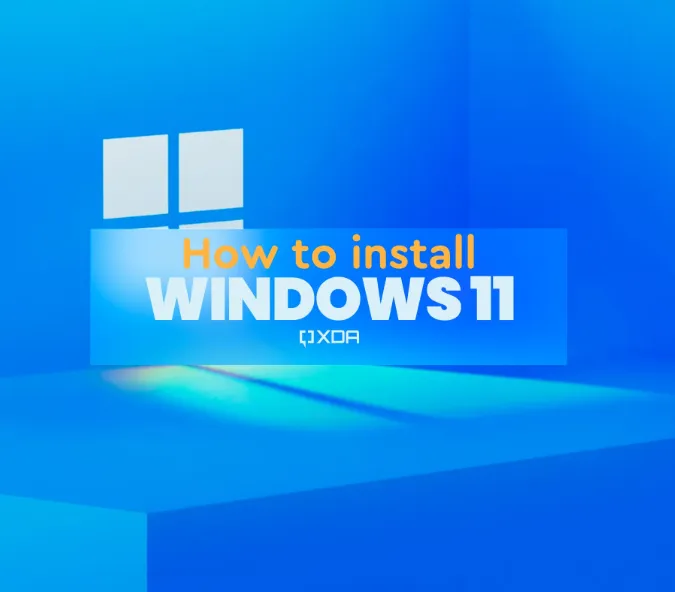Upgrading to Windows 11 has become a challenge for users with older hardware, thanks to Microsoft’s strict system requirements. If you’re one of the many facing difficulties in upgrading from Windows 10, this guide will walk you through the compatibility issues, show you how to use a popular tool to bypass these restrictions, outline the risks involved, and suggest legitimate alternatives, such as Zorin OS and Windows 10 LTSC.
Why Can’t I Upgrade to Windows 11 on My Old PC?
Microsoft has implemented strict hardware requirements for Windows 11, which include:
-
Secure Boot
-
TPM 2.0
-
Compatible processors with SSE4.2 and POPCNT support
As a result, many users of perfectly functional PCs are seeing the message: “This PC doesn’t currently meet the Windows 11 system requirements.” Despite the fact that Windows 11 can technically run on older machines, Microsoft has actively prevented such upgrades.
Bypassing Windows 11 Requirements with Tools Like FlyBy11
One of the simplest ways to bypass these requirements is by using a tool called FlyBy11. This tool allows users to bypass the compatibility checks and install Windows 11 on unsupported hardware.
What is FlyBy11?
FlyBy11 is a lightweight script that checks for system compatibility, such as SSE4.2 and POPCNT support, and enables the installation of Windows 11, even if your hardware doesn’t officially meet the requirements.
Steps to Install Windows 11 Using FlyBy11:
-
Download and run FlyBy11 to check for compatibility.
-
The tool will show:
-
CPU POPCNT support
-
SSE4.2 support
-
Upgrade probability (e.g., Very High)
-
-
If all checks are green, proceed with the upgrade.
-
The tool allows you to download the official Windows 11 ISO directly from Microsoft.
-
Alternatively, you can download it via Pho, which is recommended by FlyBy11.
-
After launching PowerShell, the tool will begin downloading the ISO and bypass Microsoft account requirements, allowing an in-place upgrade while keeping your files and apps intact.
Important Note: Use this tool at your own risk. Microsoft discourages installing Windows 11 on unsupported hardware, and you may encounter compatibility issues, lack of updates, or blocked features in the future.
Risks of Running Windows 11 on Unsupported Hardware
Running Windows 11 on unsupported hardware carries several risks:
-
No official support: Microsoft won’t assist with issues on unsupported systems.
-
Blocked updates: Future updates may not be available for these systems.
-
Frequent pop-ups and warnings: Expect nagging alerts and watermarks.
-
System instability: There could be driver or performance issues.
-
Risk of data loss: Always back up your data before attempting the upgrade.
While tools like FlyBy11 might work now, there’s no guarantee that Microsoft won’t block them in the future, and all official registry hacks and bypass methods have been removed from their documentation.
Viable Alternatives if You Can’t Upgrade
If Windows 11 isn’t an option for your older hardware, here are two great alternatives to consider:
1. Windows 10 LTSC / IoT LTSC (Long-Term Servicing Channel)
Windows 10 LTSC is a lightweight version of Windows 10 aimed at enterprise users. It offers long-term support, with updates available until 2032. However, this version is not officially available to home users. Be cautious of cheap online keys, as they are often Volume MAK Keys intended for corporate licensing, and using them may pose a legal risk.
2. Zorin OS (Linux)
If your hardware is too old for Windows 11, Zorin OS is a fantastic Linux-based alternative that offers a user-friendly experience for those familiar with Windows.
-
Free to download and use
-
Offers a familiar, Windows-like interface
-
Great performance on older hardware
-
Provides long-term support and security patches
You can visit the official Zorin OS website to download it or test it using online emulators or virtual machines before fully committing.
Dual Booting and Virtual Machines: The Best of Both Worlds
If you want to keep using Windows while exploring Linux, you can dual boot both operating systems. This allows you to run Windows and Linux on the same machine, giving you access to legacy apps while experiencing the benefits of a modern OS.
Alternatively, you can use virtual machines with software like VirtualBox or VMware, which lets you run one operating system inside another, offering flexibility in your computing experience.
Final Thoughts
Microsoft’s push to limit Windows 11 to newer hardware is likely to intensify as we approach the end-of-life for Windows 10 in October 2025. If you’re using unsupported hardware:
-
Be cautious when attempting to upgrade.
-
Always back up your data.
-
Avoid storing critical data on the upgraded system.
-
If stability and security matter most, consider switching to Linux.
While tools like FlyBy11 may still be functional, there’s no guarantee that Microsoft won’t block them in the future. Always be prepared for changes and consider your alternatives carefully.