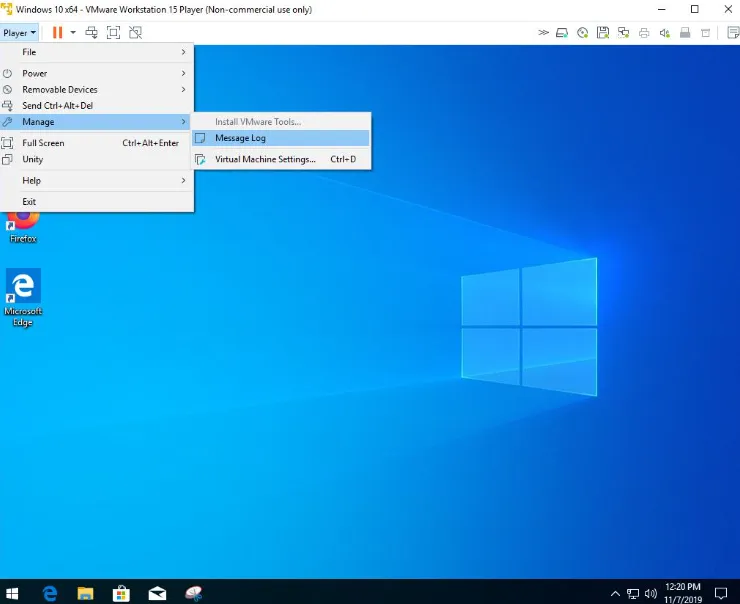If you’re running out of storage space on your Windows 11 virtual machine (VM), you’re not alone. Whether you’re trying to accommodate more files, install additional software, or simply need extra storage, increasing disk space on your VM is a straightforward process. In this guide, we’ll walk you through how to expand the disk space in VMware Workstation Pro and resolve common issues that may arise, such as unallocated space in Disk Management.
Prerequisites
Before you get started, make sure you have the following:
-
VMware Workstation Pro (free for personal use)
-
Administrator access to your Windows 11 virtual machine
-
A backup of important files (optional but recommended)
Step 1: Increase the Virtual Disk Size in VMware Workstation Pro
-
Shut Down Your VM
Close all running programs and power off your Windows 11 virtual machine. -
Open VMware Workstation Pro
In VMware, locate your virtual machine, right-click on it, and select Settings. -
Expand the Disk
-
Under the Hardware tab, click on Hard Disk (SCSI).
-
Click the Expand button and specify how much additional space you want to add (e.g., 25GB).
-
If prompted, remove any snapshots, as they can prevent the disk expansion.
-
-
Apply the Changes
Click OK to apply the changes. Power on your VM, but note that the additional space will not show up just yet.
Step 2: Extend the Partition in Windows Disk Management
-
Open Disk Management
Press Win + X and select Disk Management from the list. Here, you should see unallocated space next to your existing partition, although it may not yet be usable. -
Resolve the Unallocated Space Issue
If the unallocated space appears after the recovery partition, you won’t be able to extend the main volume right away.Solution: Remove the Recovery Partition
-
Open Command Prompt as an administrator and run the following commands:
-
After deleting the recovery partition, go back to Disk Management and right-click the main partition (usually C: drive) to select Extend Volume.
-
Follow the wizard to use all available unallocated space.
-
Step 3: Analyze Disk Usage (Optional)
If expanding the disk doesn’t provide enough space or if you want to clean up your VM, you can analyze your disk usage using TreeSize Free. This tool helps you identify which files and folders are taking up the most space.
-
TreeSize Free allows you to scan your drive and provides a visual breakdown of the largest files and folders. It’s free for personal use, and it’s a great way to identify space hogs and manage your storage more effectively.
Pro Tips for Managing Virtual Machine Disk Space
-
Use Dynamic Disks: Dynamic disks expand space as needed, offering more flexibility than fixed-size disks.
-
Clean Temporary Files: Regularly clean out temporary files by navigating to %temp% in the Run dialog.
-
Move Large Files: Transfer large files that are not frequently used to an external drive to free up space.
-
Defragment the VM Disk: If you’re using an HDD, it’s a good idea to defragment your virtual disk regularly to keep it running efficiently.
Troubleshooting and Important Notes
-
Snapshots Can Block Disk Expansion: Make sure to delete snapshots before attempting to expand your disk.
-
Recovery Partitions: These can prevent partition extension; use DiskPart to remove them if needed.
-
Dynamic Disks Limitations: You cannot shrink dynamic disks, only fixed-size disks can be reduced in size.
Final Thoughts
Increasing disk space in your Windows 11 VM using VMware Workstation Pro is a simple process if you follow the right steps. First, expand the disk in VMware, then extend the partition within Windows. If needed, use TreeSize Free to clean up unnecessary files and gain more space. By monitoring disk usage and keeping your VM organized, you can ensure optimal performance.