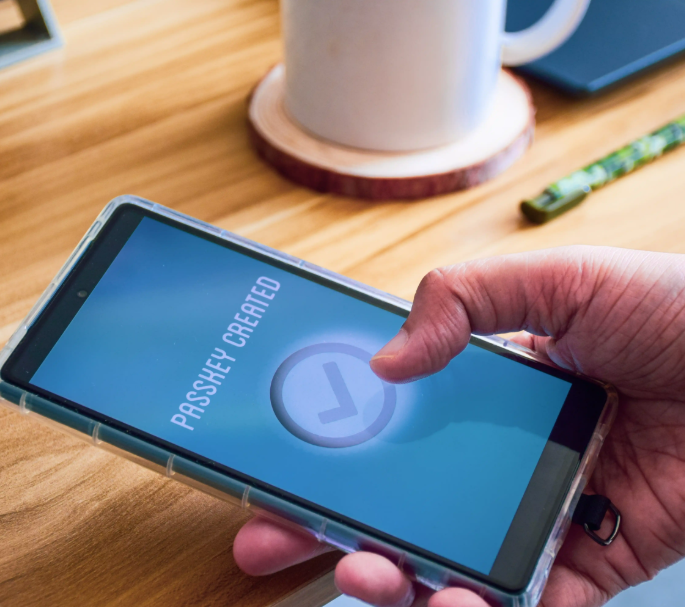Two-Factor Authentication (2FA) is a powerful security feature that adds an extra layer of protection to your Office 365 account by requiring two forms of identification: your password and a second factor, like a code sent to your phone. While 2FA is an excellent way to secure your account, there may be times when you need to disable it, whether for convenience, troubleshooting, or when other security measures are in place.
In this post, we’ll walk you through how to disable two-factor authentication in Office 365, whether you’re a regular user or an administrator.
Why You Might Want to Disable Two-Factor Authentication
There are several reasons why you might consider disabling 2FA:
-
Convenience: Continuously entering a code from your phone or authenticator app can be tedious, especially if you use Office 365 frequently.
-
Other Security Measures: You may already have other security tools in place, such as a secure network, making 2FA unnecessary for some users.
-
Troubleshooting: If you’re having trouble accessing your account, temporarily disabling 2FA might help resolve the issue.
While disabling 2FA can improve convenience, it’s essential to understand that it reduces the security of your account. If you choose to disable 2FA, ensure you have other strong security practices in place, like using robust passwords.
Who Can Disable Two-Factor Authentication?
Two types of users may need to disable 2FA:
-
Individual Users: If you’re using Office 365 as an individual and your organization’s administrator allows it, you can disable 2FA.
-
Administrators: If you’re an administrator in charge of managing multiple Office 365 accounts, you may need to disable 2FA for some users for specific reasons.
Step-by-Step Guide to Disable Two-Factor Authentication
Follow these steps to disable Two-Factor Authentication in Office 365:
-
Log into the Admin Center
Start by logging into the Microsoft 365 Admin Center using an account with Global Administrator permissions. -
Go to Active Users
Once logged in, navigate to Users and select Active Users. -
Access Multi-Factor Authentication Settings
Click on Multi-factor Authentication to open the MFA management page. -
Select the User
You’ll see a list of users and their MFA status. Find the user you want to disable 2FA for and select their account. -
Disable MFA
In the right-hand column, under Quick Steps, you will see the option to enable, disable, or configure MFA settings for the selected user. Click Disable and confirm your action. -
Adjust Additional MFA Settings (Optional)
If needed, you can customize other MFA configurations, such as:-
Adding trusted IP subnets where users are exempt from MFA.
-
Enabling or disabling specific MFA methods.
-
Allowing users to remember MFA on trusted devices for a specified period, ranging from 1 to 365 days.
-
Conclusion
Disabling Two-Factor Authentication in Office 365 can make accessing your account more convenient, but it also removes an essential layer of security. 2FA is designed to protect your account from unauthorized access, even if someone manages to get hold of your password.
If you do choose to disable 2FA, be sure to implement other strong security measures, such as:
-
Using strong and unique passwords for all accounts.
-
Regularly updating your passwords.
-
Monitoring user activity for unusual behavior.
Ultimately, disabling Two-Factor Authentication should only be done when absolutely necessary and with full awareness of the associated security risks.