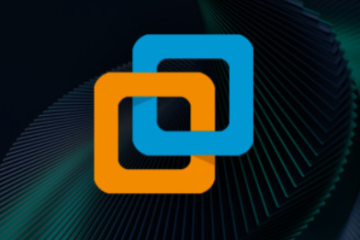Everything You Need to Know About Device Drivers

Imagine buying a new device, only to find that it doesn’t work with your computer. What’s going wrong? The likely answer is that you need the proper device drivers. These small but crucial programs allow your computer to communicate with hardware, ensuring everything functions as it should. Let’s dive deeper into what device drivers are and how they work.
What Are Device Drivers?
Device drivers are essential programs that help your computer interact with hardware components like printers, keyboards, and monitors. Essentially, they act as translators, converting the computer’s instructions into a language that the hardware can understand. Without drivers, your computer wouldn’t know how to use external devices properly, making them useless. In short, device drivers are necessary for the smooth operation of many connected devices.
Modes of Device Drivers
Device drivers can operate in two primary modes, each with its own level of access and speed:
-
Kernel Mode: In this mode, the driver has full access to the system’s resources, which allows it to work quickly. However, errors in this mode can lead to system crashes.
-
User Mode: This mode provides more limited access to system resources, making it slower but safer. Mistakes in this mode are less likely to cause critical system failures.
Types of Device Drivers
There are various types of device drivers, each designed for specific types of hardware. Here are the most common ones:
-
Keyboard Driver: This driver translates the key you press into data that the computer can understand, enabling it to display the correct character on the screen.
-
Mouse Driver: The mouse driver tracks your movements and clicks, allowing the pointer to move on the screen and interact with objects. Without it, the mouse wouldn’t function properly.
-
Printer Driver: When you send a document to print, this driver converts the file into a format that the printer understands, allowing it to produce the correct printout.
-
Display Driver: This driver ensures that images, text, and videos are correctly displayed on the monitor by managing the data sent from the computer.
-
Sound Driver: Sound drivers manage how audio signals are sent from the computer to speakers or headphones, enabling you to hear sounds clearly.
-
Network Driver: This driver enables the computer to connect to networks, including the internet, over Wi-Fi or Ethernet.
-
USB Driver: When you plug in a USB device like a flash drive or camera, the USB driver enables the computer to recognize and interact with the device.
-
Motherboard Driver: The motherboard driver ensures proper communication between the motherboard and other essential computer components, like the CPU, RAM, and expansion cards.
How to Install a Device Driver
Installing a device driver is relatively simple. Follow these steps to ensure your devices work properly:
-
Identify the Device: Determine which device needs a driver, such as a printer or a USB device.
-
Check for Pre-installed Drivers: Your computer may already have the necessary driver installed. Check before downloading a new one.
-
Search for the Driver: If your system doesn’t already have the driver, visit the manufacturer’s website and search for the driver for your specific device model.
-
Download the Driver: Make sure to download the correct version of the driver based on your operating system.
-
Install the Driver: Once downloaded, open the file and follow the installation instructions.
-
Restart and Test: After installation, restart your computer to ensure the driver is properly integrated, then test the device to make sure it’s functioning.
Conclusion
Device drivers are vital for your computer’s ability to interact with and control various hardware components. Whether it’s for input devices like keyboards and mice or more complex systems like network connections and printers, drivers ensure seamless communication between the software and hardware. Make sure to regularly check for driver updates to avoid performance issues and ensure everything runs smoothly.