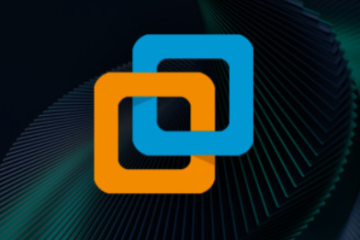All About the Computer Mouse: A Must-Have Tool for Every User

The computer mouse is an essential tool that makes interacting with a computer so much easier. Without it, tasks like drawing, playing games, or navigating through files would be a challenge. This article will explore the mouse, its history, how it works, and its various types, along with some common issues and how to fix them.
What is a Computer Mouse?
A computer mouse is a small device used to move the cursor on your computer screen. By moving it across a flat surface, you can select, open, and interact with items on your screen. Most mice include two buttons (left and right) and a scroll wheel, allowing for easy control of various functions.
A Brief History of the Computer Mouse
The first computer mouse was invented by Douglas Engelbart in 1964 as part of an effort to make computers more user-friendly. The original mouse was a wooden device with just one button. Over the years, the design improved, adding more buttons and a better shape. By the 1980s, companies like Apple and Microsoft helped make the mouse a standard feature in personal computers. Today, the mouse has evolved into a versatile tool with various models and wireless options.
Types of Computer Mice
Different types of mice are designed to suit various needs. Here are some of the most common types:
-
Mechanical Mouse: Uses a rolling ball to detect movement.
-
Optical Mouse: Tracks movement using light.
-
Laser Mouse: Offers more precise movement through laser beams.
-
Wireless Mouse: Operates without cables, using Bluetooth or USB receivers.
-
Trackball Mouse: Features a ball on top that you roll to control the pointer.
-
Gaming Mouse: Designed for gamers with additional buttons and faster response times.
-
Ergonomic Mouse: Designed to reduce strain, fitting the hand comfortably.
How Does a Computer Mouse Work?
A mouse works by detecting movement on a surface and sending signals to your computer. Here’s how it functions step by step:
-
Detect Movement: The mouse’s sensor detects the movement of your hand.
-
Send Signals: These movements are sent to the computer, either through a wired or wireless connection.
-
Move the Pointer: The computer uses the signals to move the cursor across the screen.
-
Click Buttons: Pressing a button sends a command to open or select items on the screen.
-
Scroll Wheel: Turning the wheel scrolls up or down on a page.
Common Uses of a Computer Mouse
The computer mouse serves multiple purposes that make computer tasks simpler and faster. Some common uses include:
-
Opening Files: Click to open documents or programs.
-
Selecting Items: Click and drag to select files or text.
-
Drag and Drop: Move items by holding the mouse button and dragging.
-
Scrolling: Use the scroll wheel to navigate up and down pages.
-
Gaming: Control movement and actions in video games.
-
Drawing: Create designs or drawings using drawing software.
-
Editing Text: Click to place the cursor and modify text.
Parts of a Computer Mouse
The mouse consists of several components that work together to make it function effectively:
-
Left Button: Used to select or open items.
-
Right Button: Opens a menu of options like copy or paste.
-
Scroll Wheel: Used to scroll up or down on a page.
-
Body/Case: Encloses the internal components.
-
Sensor: Tracks movement on the surface.
-
Cable: Connects the mouse to the computer (for wired mice).
-
Battery: Powers wireless mice.
-
LED or Laser Light: Helps the sensor track movement.
Troubleshooting Common Mouse Problems
Sometimes, the mouse may encounter issues. Here are some common problems and solutions:
-
Pointer Doesn’t Move: Check the cable connection or replace the batteries if using a wireless mouse.
-
Slow Movement: Clean the bottom of the mouse and adjust pointer speed settings.
-
Buttons Don’t Respond: Test the mouse on another computer; if it still doesn’t work, consider replacing it.
-
Scroll Wheel Issues: Clean the wheel gently and check for driver updates.
-
Frequent Disconnections: Try plugging the mouse into a different USB port or replace the battery if it’s wireless.
-
Pointer Jumps: Use a smooth, clean mouse pad to help the sensor track more accurately.
Cleaning Tools for Your Mouse
To maintain its performance, regular cleaning is essential. Here are some tools to help keep your mouse in good condition:
-
Microfiber Cloth: Wipe away dust and fingerprints.
-
Compressed Air: Blow air into hard-to-reach areas like buttons and cracks.
-
Cotton Swabs: Clean small, tight spaces carefully.
-
Isopropyl Alcohol: Use with a cloth to remove sticky dirt and germs.
-
Soft Brush: Brush off dust from the surface and sensor.
-
Cleaning Gel: Press this gel on the mouse to pick up dust from crevices.
Advantages and Disadvantages of the Computer Mouse
The mouse offers many benefits, but it also has some limitations:
Advantages:
-
Fast and precise pointer movement.
-
Easy to click and navigate.
-
Great for scrolling through pages.
-
Works well with most computer programs.
-
Improves gaming control and design work.
-
Simple to connect to various devices.
Disadvantages:
-
Can stop working if dirty.
-
Requires a flat surface.
-
Wireless models need batteries.
-
Can break if dropped.
-
Might not work on some surfaces.
-
Prolonged use can lead to hand discomfort.
-
Occasional connectivity issues (wireless).
-
Needs regular cleaning.
Conclusion
The computer mouse remains one of the most indispensable tools for computer users. Whether you’re browsing, working, or gaming, it plays a vital role in making tasks faster and easier. By understanding its functions and maintaining it properly, you can enhance your computing experience. Select the right mouse for your needs and enjoy smoother, more efficient interactions with your computer.