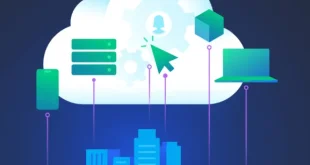Tableau has become a powerful tool for visualizing data, allowing users to derive insights and make informed decisions. One of the key features that make Tableau so dynamic is its use of parameters. These are interactive elements that let users adjust data visualizations in real-time, offering a tailored and engaging experience.
What Are Parameters in Tableau?
A parameter in Tableau is a dynamic, user-defined value that can influence how data is displayed. It acts as an input control, allowing users to change filters, modify calculations, and even switch between different views in the dashboard. Parameters can take various forms, such as integers, floats, dates, or strings. They can be set to either a predefined list of options, a specific range, or any value within the data type.
Common Ways to Use Parameters in Tableau
1. Top N Filter
A typical use case for parameters is to let users control the number of top-performing categories displayed on a chart. For example, businesses might want to show the top 10 products by sales or the top-performing regions.
To implement this, create a parameter where users can define the “Top N” value (e.g., a range from 1 to 100). Then, use a calculated field like this:
IF INDEX() <= [Top N] THEN [Category] END
This allows the user to adjust the “Top N” filter and dynamically display a specified number of categories.
2. Rank Calculation
For a more advanced ranking solution, use Tableau’s built-in RANK functions. These functions can rank data based on certain measures like sales. For instance, to rank categories based on sales and use a “Top N” filter, your formula could look like this:
IF RANK(SUM([Sales])) <= [Top N] THEN "Show" ELSE "Hide" END
This approach ensures that only the top-ranked categories are visible, based on user input.
3. Switching Between Measures
Another great use of parameters is allowing users to toggle between different measures within the same visualization. For example, let users choose whether to view sales, profit, or quantity.
To do this, create a parameter called “Measure Selector” and set allowable values to a list containing “Sales”, “Profit”, and “Quantity.” Then, create a calculated field like:
CASE [Measure Selector]
WHEN "Sales" THEN [Sales]
WHEN "Profit" THEN [Profit]
WHEN "Quantity" THEN [Quantity]
END
This setup enables the user to dynamically switch the measure displayed in the chart.
4. Date Range Filter
A common request in dashboards is to allow users to filter data by various date ranges, such as the last 7 days, the last 30 days, or the last year. You can create a parameter for the date range and write a calculation like this:
IF [Date Range] = "Last 7 Days" THEN DATEDIFF('day', [Order Date], TODAY()) <= 7
ELSEIF [Date Range] = "Last 30 Days" THEN DATEDIFF('day', [Order Date], TODAY()) <= 30
ELSEIF [Date Range] = "Last Year" THEN YEAR([Order Date]) = YEAR(TODAY()) - 1
END
This allows users to switch between different time periods, and the chart will adjust accordingly.
5. What-If Analysis
Parameters are ideal for running what-if analyses. For example, if a business wants to model how different growth rates will affect projected sales, you can create a growth rate parameter and use it in a calculated field like this:
[Sales] * (1 + [Growth Rate])
This parameter-driven slider allows users to adjust the growth rate, and the projected sales will update dynamically.
6. Dynamic Sorting
Allowing users to control how data is sorted can make dashboards more interactive. For example, let users choose whether to sort a chart by sales or profit. To do this, create a parameter called “Sort By” and then use it in a calculated field:
CASE [Sort By]
WHEN "Sales" THEN [Sales]
WHEN "Profit" THEN [Profit]
END
This gives users the flexibility to sort data based on their preferred measure.
7. Reference Line Control
Another common feature in dashboards is the use of reference lines, such as a sales target or goal. By adding a parameter for the reference line, users can control where the line appears.
For instance, you could create a “Sales Goal” parameter with a range of values, like 1,000 to 1,000,000, and use it to set the position of the reference line:
{Sales Goal}
Users can then adjust the sales goal parameter and instantly see how close the actual sales are to the target.
8. Switching Between Aggregations
In some cases, you may want users to toggle between different aggregation types, such as SUM, AVG, or COUNT. You can create a parameter to switch between these aggregations and write a calculated field like:
CASE [Aggregation Type]
WHEN "SUM" THEN SUM([Sales])
WHEN "AVG" THEN AVG([Sales])
WHEN "COUNT" THEN COUNT([Sales])
END
This allows users to view the data as a sum, average, or count based on their selection.
Making Parameters User-Friendly
Tableau allows you to customize how parameters are displayed in dashboards. You can format parameter values (e.g., showing currency symbols or percentages), and choose between different control types, such as sliders, drop-down lists, or input boxes, based on the allowable values.
Dynamic Parameter Updates (Tableau 2020.1 and Later)
In versions of Tableau 2020.1 and beyond, parameters can dynamically update based on changes in the data. This feature ensures that the parameter control responds in real-time, providing a more interactive and fluid user experience.
Conclusion
Dynamic parameters are a game-changer when it comes to creating interactive Tableau dashboards. They offer a customizable experience for end-users, allowing them to filter, sort, and manipulate data in a way that best suits their needs. By leveraging parameters, you can give your users more control over the visualizations, leading to better insights and decision-making.
Whether it’s switching between measures, filtering data by date ranges, or running complex what-if analyses, parameters allow you to design dashboards that are both powerful and user-friendly. Embrace the versatility of Tableau parameters and take your data visualizations to the next level.
 wabdewleapraninub
wabdewleapraninub