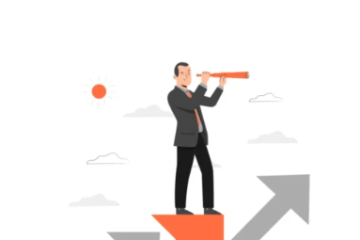Maximizing Your Computer’s Performance with Local Storage

To ensure your computer runs at its best, maintaining sufficient free space on your local storage is essential. Modern computers rely on random-access memory (RAM) to temporarily store data for quick processing. When RAM is full, the system uses part of the hard drive as virtual memory, which can significantly slow down the computer if there isn’t enough available space. Not only does this decrease performance, but it also causes faster wear and tear on your hard drive. Here’s how you can optimize your machine’s performance by managing your local storage effectively.
1. Keep Free Space on Your Hard Drive
To maintain optimal performance, it’s recommended to leave 10%-20% of your hard drive’s capacity free. If your drive is nearing full capacity, you should start clearing up space immediately. This simple step will improve your computer’s speed and extend the life of your hard drive. Regularly check your drive for unnecessary files, and be sure to clear out old documents, images, videos, or any other outdated files that are no longer needed.
2. Delete Unnecessary Files and Applications
One of the easiest ways to free up space is to go through your hard drive and remove files that no longer serve a purpose. Over time, your computer can accumulate old software installers, downloads, or applications that you haven’t used in months. Uninstalling unused programs can also give your system a performance boost.
Additionally, your computer generates temporary files as you work. These files can build up over time, consuming space and slowing down your system. Use your computer’s built-in disk cleanup tool or third-party software to remove temporary and junk files from your system. This will keep your computer running more efficiently.
3. Defragment Your Hard Drive
Fragmentation happens when data is split up and scattered across different sectors of your hard drive. This can lead to slower access times as your computer works harder to retrieve fragmented data. Running a disk defragmentation tool helps consolidate fragmented files and improves the speed and efficiency of your computer. Many modern systems, like Windows 10, automatically perform defragmentation on a regular schedule, but you can also do it manually for additional cleanup.
Before defragmenting, it’s a good idea to back up important data, just as a precaution, in case anything goes wrong during the process.
4. Use External Storage for Additional Capacity
If you find that your internal storage is running low, external storage devices like USB drives, network-attached storage (NAS), or cloud storage can offer a solution. These options allow you to extend your available storage without putting additional strain on your computer’s internal drive.
A NAS device is an especially versatile choice, as it can serve not only as additional storage but also as a backup solution. With features like automatic backup and redundancy, a NAS can give you peace of mind by keeping your data safe and accessible. Cloud storage also offers the benefit of easy access from anywhere, making it a great option for remote work.
5. Protect Your Drive and Data
While maintaining your local storage is crucial, it’s also important to remember that hard drives are not eternal. Even with the best care, drives eventually fail. If you notice that your drive is showing signs of wear, or if it’s several years old, consider replacing it sooner rather than later to avoid sudden data loss.
As more critical data is stored on devices, it’s important to have a backup strategy in place. Relying solely on your local computer for data storage is risky, as events like drive failure or cyber threats such as ransomware can compromise your data. External storage options like NAS devices or cloud backups provide an additional layer of protection, ensuring that even if something happens to your primary device, your data is safe.
Ransomware attacks, for example, can lock up not only your files but also any local restore points. Without a secure backup system, you could lose essential data. By using an isolated backup solution, you can ensure that in the event of an attack or hardware failure, you can restore your data with minimal disruption.
Conclusion
Maximizing your computer’s performance involves more than just freeing up space. Regular maintenance such as deleting unnecessary files, defragmenting your hard drive, and utilizing external storage options can go a long way in keeping your system running smoothly. Additionally, safeguarding your data with proper backups ensures you’re prepared for unexpected failures or cyber threats, giving you peace of mind and protecting your business from potential losses.