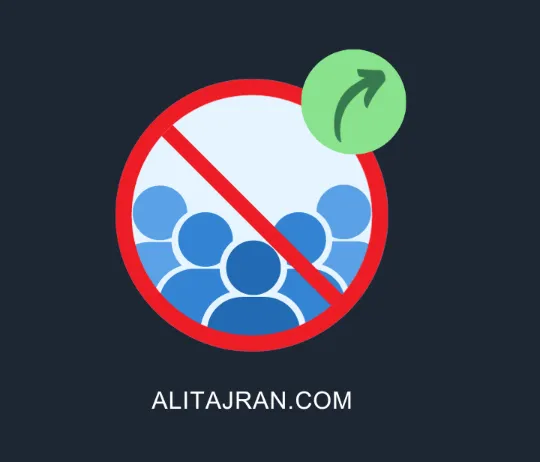Managing user accounts in Microsoft 365 is an essential part of ensuring security and proper access control within an organization. One crucial aspect of user management is keeping track of disabled accounts. Exporting a report of disabled users helps organizations maintain a clean, secure user environment. In this article, we will guide you through the process of exporting a Microsoft 365 disabled users report and discuss its significance.
Why Export a Report of Disabled Users in Microsoft 365?
Exporting a report of disabled users in Microsoft 365 offers several benefits:
-
Security Compliance: Maintaining an updated record of disabled accounts ensures compliance with security policies and regulatory standards.
-
User Management: Regularly exporting these reports helps manage inactive or outdated accounts, which can then be archived or safely removed.
-
Auditing & Monitoring: The exported reports serve as valuable records for auditing and tracking changes in account statuses.
-
Security Analysis: By analyzing disabled accounts, you can identify potential security risks, such as unauthorized access or compromised accounts.
How to Export a Microsoft 365 Disabled Users Report via Admin Center
Follow these steps to export a list of disabled users from the Microsoft 365 Admin Center:
-
Log In to Microsoft 365 Admin Center: Use your administrative credentials to sign in.
-
Navigate to the Admin Center Dashboard: Once logged in, you’ll be taken to the central dashboard where various management tools are located.
-
Access the Users Section: From the Admin Center menu, locate and select the “Users” section.
-
View Disabled Users: In the Users section, find the option to display disabled accounts. This option may vary depending on your version of Microsoft 365.
-
Export the Report: After identifying disabled users, look for the export option to generate a report. You can export the data to a CSV file for easy analysis.
-
Customize Report Fields (Optional): Some versions of the Admin Center allow you to choose specific fields to include in the report, such as usernames, email addresses, and last login dates.
-
Save & Review the Report: Once the export is complete, save the file in a secure location and review it for accuracy.
Exporting Disabled Users Using PowerShell
If you prefer using a command-line interface, you can also export disabled users through PowerShell. Here’s how:
-
Connect to the Microsoft 365 PowerShell Module: Install and connect to the Microsoft 365 PowerShell module to interact with Microsoft 365 services. Use the following commands to set up PowerShell:
-
Authenticate: Log in with administrative credentials to ensure proper access permissions.
-
Run the PowerShell Script: Use the
Get-MsolUsercmdlet to list disabled users, filtering the results to show only inactive accounts. Example command: -
Export User Data: Use the
Export-Csvcmdlet to export the data to a CSV file for analysis. -
Customize the Script (Optional): Modify the script to include specific user attributes, such as usernames, email addresses, and last login dates.
-
Review the Data: After the export is completed, check the CSV file for any discrepancies or missing information.
Best Practices for Managing Disabled Users
While exporting disabled user reports is crucial, here are a few additional tips for effective user management:
-
Regular Account Reviews: Periodically review user accounts to identify those that are inactive and may require deactivation or removal.
-
Automated Provisioning & De-provisioning: Set up automated processes for adding new users and deactivating accounts when employees leave the company.
-
Clear Security Policies: Develop and enforce security policies related to user account management, password policies, and access controls.
-
User Training: Offer training on best security practices, emphasizing the importance of secure passwords and reporting suspicious activities.
-
Multi-Factor Authentication (MFA): Enable MFA to add an additional layer of security to user accounts.
Conclusion
Exporting a report of disabled users in Microsoft 365 is vital for maintaining an organized and secure user environment. By regularly reviewing and exporting disabled user accounts, your organization can ensure a smoother, safer operation. Implementing the right practices in user management is key to protecting your company’s data and complying with security regulations.