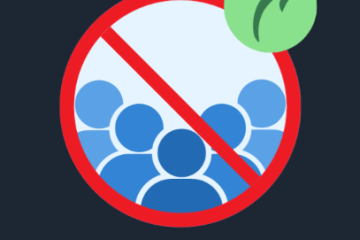How to Resolve DNS Server Unavailable Issues: A Complete Guide

When browsing the web, you may encounter the frustrating “DNS Server Unavailable” error. This issue occurs when your device cannot connect to the DNS server, preventing access to websites. In this blog post, we will explore the common causes of DNS server problems and guide you through effective solutions to fix them. Let’s dive into the details!
Common Causes of DNS Server Issues
DNS issues can arise from various factors. Understanding the root causes can help you address the problem more efficiently:
-
Network Connection Issues: Problems with your internet connection can prevent your device from reaching the DNS server.
-
DNS Server Outages: Sometimes, the DNS server you’re trying to use might be temporarily down or undergoing maintenance.
-
Incorrect DNS Settings: Misconfigured DNS settings on your device can cause it to fail in resolving domain names.
-
Router or Modem Issues: Problems with your router or modem can interfere with your device’s connection to the DNS server.
-
Firewall or Security Software: Overly restrictive firewall settings or security software might block DNS requests.
-
ISP Issues: Occasionally, the problem might be with your Internet Service Provider (ISP), which could be experiencing service disruptions.
How to Fix DNS Server Issues
Follow these step-by-step methods to resolve DNS server issues and get back online quickly.
1. Check Your Internet Connection
Before diving into DNS-specific solutions, ensure your internet connection is working properly. Here’s how to check:
-
Test Other Devices: Check if other devices on your network can access the internet. If they can’t, the issue is likely with the internet connection itself.
-
Restart Your Modem and Router: Unplug the power from your router for 30 seconds and plug it back in. This can clear temporary network glitches.
-
Wired vs. Wireless: Try connecting your device directly to the modem using an Ethernet cable to determine if the issue is related to your Wi-Fi network.
2. Restart Your Computer or Device
Sometimes, simply restarting your device can fix temporary DNS issues by clearing minor glitches. Reboot your device and check if the problem persists.
3. Clear DNS Cache
Your device stores DNS information to speed up website loading times. However, if the cache becomes corrupted, it can cause issues. To clear the DNS cache:
-
Windows: Open Command Prompt and type
ipconfig /flushdns, then press Enter. -
Mac: Open Terminal and type
sudo killall -HUP mDNSResponder, then press Enter. -
Linux: Open Terminal and type
sudo systemd-resolve --flush-caches, then press Enter.
4. Change DNS Server Addresses
If the default DNS server is causing issues, switch to a reliable public DNS service. Here’s how:
-
Windows:
-
Open Control Panel > Network and Sharing Center > Change Adapter Settings.
-
Right-click your network connection and choose Properties.
-
Select Internet Protocol Version 4 (TCP/IPv4), click Properties, and choose “Use the following DNS server addresses.”
-
Enter Google’s DNS: 8.8.8.8 and 8.8.4.4, then click OK.
-
-
Mac:
-
Go to System Preferences > Network > Advanced > DNS.
-
Add new DNS addresses and click OK.
-
-
Router:
-
Access your router’s settings by typing its IP address into your browser.
-
Find the DNS settings, replace the existing addresses with new ones, and save the changes.
-
5. Temporarily Disable Firewall or Security Software
Firewall or security software may block DNS queries. To check if this is the issue, temporarily disable these programs:
-
Windows: Open Control Panel > System and Security > Windows Defender Firewall, and select “Turn Windows Defender Firewall on or off.”
-
Mac: Open System Preferences > Security & Privacy > Firewall, and turn it off temporarily.
If this resolves the issue, you may need to adjust your firewall settings to allow DNS traffic.
6. Reset Your Router to Default Settings
If you suspect that your router’s settings are causing the DNS issues, you can reset it to factory defaults. This will erase all custom configurations, so be sure to back up any important settings. To reset the router:
-
Locate the reset button on your router.
-
Press and hold it for 10-15 seconds, then release.
-
Reconfigure your network settings after the reset.
7. Scan for Malware or Viruses
Malware or viruses can interfere with your network settings and cause DNS issues. Run a full system scan using antivirus software to detect and remove any malicious programs.
-
Windows: Use Windows Defender or a third-party antivirus for a full scan.
-
Mac: Use reputable antivirus software to scan for malware.
-
Linux: Use command-line tools like ClamAV to scan for viruses.
8. Contact Your ISP
If you’ve tried all the above steps and the DNS issue persists, it could be a problem with your ISP. Reach out to their customer support to report the issue and ask for assistance.
Advanced Troubleshooting
If you’re comfortable with more advanced solutions, consider the following steps:
-
Check DNS Server Status: Use tools like DownDetector to see if the DNS server you’re using is experiencing widespread issues.
-
Use Command-Line Tools: Tools such as
nslookupordigcan help diagnose DNS issues. For example, runnslookup www.example.comto check if DNS queries are resolving correctly. -
Review Network Configuration: Ensure that your network adapter settings are properly configured. Manually setting the IP address and subnet mask may resolve the issue.
Preventing Future DNS Issues
Once you’ve resolved the current issue, take the following preventive steps:
-
Update Router Firmware: Ensure your router firmware is up to date to fix bugs and improve performance.
-
Use Reliable DNS Services: Consider using well-known public DNS services like Google DNS or OpenDNS, which tend to be more reliable than those provided by ISPs.
-
Scan for Malware Regularly: Keep your devices clean of malware to avoid future DNS issues.
-
Backup Network Settings: Document your network configurations to simplify troubleshooting in the future.
Conclusion
DNS server issues can be frustrating, but they are often fixable with the right troubleshooting steps. Start with basic solutions like checking your internet connection and restarting your devices, and then move to more advanced methods if necessary. By understanding the common causes and applying these fixes, you can resolve DNS problems and enjoy a smoother online experience.