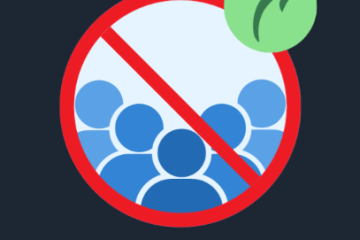How to Resolve “No DMARC Record Found” Issue
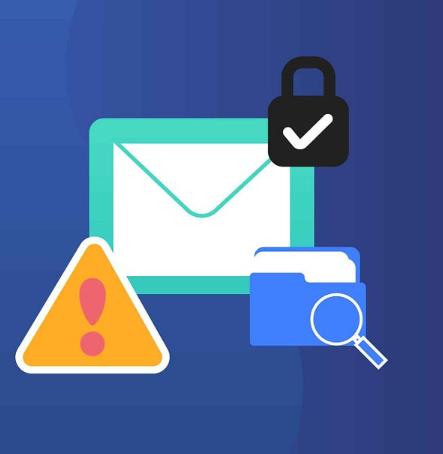
If you’ve encountered the message “No DMARC record found,” don’t worry. This guide will walk you through what DMARC is, why it’s important, and how to resolve the issue step by step. Let’s get started.
What is a DMARC Record?
DMARC stands for Domain-based Message Authentication, Reporting & Conformance. It is a protocol designed to protect your domain from malicious activities like email spoofing and phishing. By setting up a DMARC record for your domain, you instruct email servers on how to handle emails that appear to be sent from your domain but fail authentication checks such as SPF (Sender Policy Framework) and DKIM (DomainKeys Identified Mail).
In simple terms, a DMARC record helps you to:
-
Prevent Email Fraud: Ensuring that emails sent from your domain are legitimate.
-
Improve Email Deliverability: Increasing the chances that your emails land in the recipient’s inbox rather than the spam folder.
-
Gain Visibility: By receiving reports on who is sending emails from your domain and whether they are legitimate.
Why “No DMARC Record Found” is a Problem
Without a DMARC record in place, you’re leaving your domain vulnerable:
-
Email Spoofing: Scammers can impersonate your domain to send fraudulent emails, tricking recipients into believing they’re legitimate.
-
Lack of Visibility: You won’t have insight into any fraudulent activities involving your domain.
-
Email Deliverability Issues: Emails from your domain may be flagged as spam, harming your communication and reputation.
Step-by-Step Guide to Fix “No DMARC Record Found”
Step 1: Understand Your Current Email Setup
Before setting up a DMARC record, ensure you know:
-
Who Sends Emails on Your Behalf: This includes your own mail servers, third-party services (like email marketing platforms), or contact forms on your website.
-
Your SPF and DKIM Settings: DMARC depends on SPF and DKIM to authenticate emails. Double-check these settings before proceeding with DMARC setup.
Step 2: Create a DMARC Record
A DMARC record is a simple text entry in your domain’s DNS settings. It tells email servers how to handle emails that fail SPF or DKIM checks.
Here’s how to create a DMARC record:
-
Log in to Your DNS Provider: This is where you manage your domain settings (e.g., GoDaddy, Namecheap, Cloudflare).
-
Navigate to DNS Management: Look for an option like “DNS Settings” or “DNS Management.”
-
Add a New TXT Record: Choose “TXT” as the record type and add a new DNS entry for your domain.
-
Enter the DMARC Record Details: Here’s an example of a basic DMARC record:
Explanation of each part:
-
v=DMARC1: Specifies the DMARC protocol version.
-
p=none: The policy. “None” means no action is taken, but you can change this to “quarantine” (move emails to spam) or “reject” (block emails) once you’re confident it’s working.
-
rua: Where aggregate reports are sent (replace with your email address).
-
ruf: Where forensic reports are sent (replace with your email address).
-
pct=100: Tells email servers to apply the policy to 100% of emails. You can adjust this if you want to test it with a smaller percentage.
-
-
Save the Record: After entering the details, save the new record in your DNS settings.
Step 3: Validate Your DMARC Record
After setting up your DMARC record, it’s important to ensure it’s working properly:
-
Use a DMARC checker tool: These tools can help validate your DMARC setup. Popular options include MXToolbox, DMARC Analyzer, or DMARCian.
-
Enter your domain name into the tool, and it will check whether your DMARC record is properly configured and alert you to any issues.
Step 4: Monitor DMARC Reports
Once your DMARC record is active, you’ll start receiving reports that give you insights into your domain’s email usage. These reports will help you:
-
Identify any unauthorized activity.
-
Fine-tune your DMARC policy based on the data. For example, you can adjust your policy from “none” to “quarantine” or “reject” once you’re sure everything is functioning smoothly.
Step 5: Adjust Your Policy for Greater Protection
Once you’ve reviewed the reports and confirmed everything is working as expected, consider tightening your DMARC policy:
-
Change from p=none to p=quarantine: This sends emails that fail DMARC checks to the spam folder.
-
Change from p=quarantine to p=reject: This will block emails that fail DMARC checks entirely.
Common Pitfalls and How to Avoid Them
-
Incorrect SPF or DKIM Setup: Since DMARC relies on these protocols, ensure they are configured properly before setting up DMARC.
-
Rushing to Enforce a Strict Policy: Don’t immediately set a strict DMARC policy like “reject” without first monitoring your reports. You might accidentally block legitimate emails.
-
Forgetting to Update Report Email Addresses: Make sure the rua and ruf fields are set to the correct email addresses where you can receive DMARC reports.
Conclusion
Fixing the “No DMARC record found” issue is essential to protecting your domain from email fraud and improving email deliverability. By following the steps in this guide, you can easily set up and validate your DMARC record, monitor reports, and gradually enforce a stricter policy to keep your domain secure. Remember to take a measured approach, monitor the results, and adjust as needed for maximum protection.