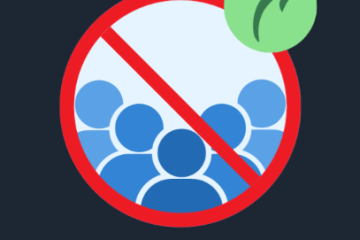Optimizing Your RDP Connection with UDP: A Troubleshooting Guide
Remote Desktop Protocol (RDP) is an essential tool for remotely accessing computers or servers. It allows users to connect to and control remote systems as though they were sitting right in front of them, which is crucial for businesses and IT professionals. Traditionally, RDP operates over TCP (Transmission Control Protocol), which ensures reliable data delivery. However, in some cases, TCP can experience delays and performance issues due to network congestion. This is where UDP (User Datagram Protocol) can make a significant difference by improving connection speed and efficiency. This guide will explain how UDP works with RDP, how to troubleshoot any issues, and how you can enhance your remote desktop experience.
How RDP Uses UDP
RDP typically relies on TCP to transmit data reliably. TCP ensures that all data packets arrive in the correct order and are acknowledged, which can lead to higher latency and slower connections, especially in networks with heavy traffic.
UDP, in contrast, does not wait for acknowledgment for each packet, making it a faster option for real-time data transmission. Introduced in RDP 8.0 and later, UDP is particularly useful for media-heavy sessions like video and audio streams, where faster delivery is essential. RDP uses UDP alongside TCP to enhance performance, particularly in situations with high latency or packet loss.
Key Benefits of Using UDP with RDP
-
Reduced Latency: UDP improves response times, especially for media-intensive applications like video or audio.
-
Better Performance on Unstable Networks: UDP is more resilient to packet loss and network instability, making it ideal for inconsistent connections.
-
Improved User Experience: With UDP, users experience less lag, resulting in smoother remote desktop sessions, even under less-than-ideal network conditions.
However, while UDP offers benefits, there can be some challenges that need to be addressed to optimize its performance.
Common Issues with RDP Over UDP
While UDP improves performance, certain issues may arise that prevent it from functioning optimally. Here are the most common problems:
1. UDP Blocked by Firewalls
-
Problem: Firewalls may block UDP traffic for security reasons, causing RDP to fall back to slower TCP connections.
-
Solution: Ensure that UDP port 3389 is open on both the client and server firewalls. You can manually adjust the firewall settings to allow UDP traffic.
2. UDP Disabled via Group Policy
-
Problem: Group policies in Windows might disable UDP support for RDP sessions, preventing its use.
-
Solution: Enable UDP support in Group Policy:
-
Press
Windows + R, typegpedit.msc, and press Enter. -
Navigate to
Computer Configuration > Administrative Templates > Windows Components > Remote Desktop Services > Remote Desktop Session Host > Connections. -
Look for “Select RDP Transport protocols” and set it to “Use both TCP and UDP”.
-
3. Network Latency and Jitter
-
Problem: High network latency or jitter (delays in packet arrival) can degrade UDP performance, even though it is generally more robust in these conditions than TCP.
-
Solution: Test network latency and jitter using tools like ping or traceroute. If necessary, contact your network administrator or ISP to improve the network infrastructure.
4. NAT and VPN Configuration Issues
-
Problem: Some network configurations, such as Network Address Translation (NAT) or Virtual Private Networks (VPNs), may interfere with UDP traffic.
-
Solution: Ensure your NAT or VPN setup allows UDP traffic. You may need to modify router or VPN settings to support UDP for RDP.
Troubleshooting RDP Connections with UDP
To help troubleshoot and optimize your RDP connection, try the following commands on both local and remote machines:
1. Verify Windows Version Compatibility
Run this command to check the version of Windows on your machine:
Ensure that both the local and remote systems are running compatible versions of Windows for the best performance.
2. Check Remote Desktop Services Configuration
Use the following command to verify the configuration of Remote Desktop Services on both machines:
This will show you configurations related to Remote Desktop, such as whether UDP is enabled.
3. Check Firewall Rules for RDP
To ensure that RDP is allowed through the firewall, use:
Make sure that both TCP and UDP are enabled for Remote Desktop.
Enabling UDP for RDP
To improve your RDP connection by enabling UDP, follow these steps:
On the Remote Machine:
Run these commands to enable UDP for RDP in the firewall:
On the Local Machine:
Ensure UDP is enabled for RDP with the following command:
Verifying UDP is Enabled
After restarting your RDP session, look at the signal icon in the top-left corner of the RDP window. If UDP is enabled, you’ll see a message indicating that the connection quality is excellent, and UDP is being used.
Conclusion
Using UDP with RDP can significantly enhance your remote desktop experience by reducing latency and improving performance, particularly for media-heavy sessions. However, challenges like firewalls, network latency, and configuration issues may interfere with optimal UDP functionality. By following the troubleshooting steps outlined in this guide and ensuring your system and network are properly configured, you can fully leverage UDP’s advantages to achieve smoother and more responsive RDP sessions.