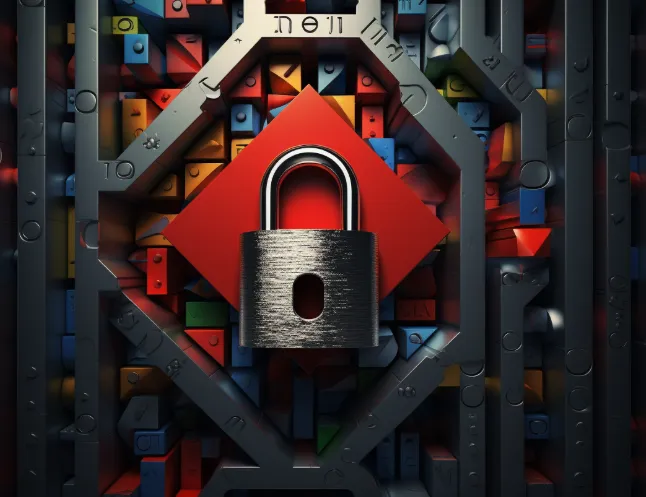If you’ve ever tried sending an email and encountered the error message “SMTP Error 535-5.7.8: Username and Password Not Accepted,” you’re not alone. This common issue arises when your email client fails to authenticate with the mail server. While this can seem frustrating, the good news is that it’s usually fixable. In this guide, we’ll walk you through what this error means, the potential causes, and how to resolve it quickly—even if you’re not a tech expert.
What is SMTP Error 535-5.7.8: Username and Password Not Accepted?
SMTP (Simple Mail Transfer Protocol) is the technology that enables email communication over the internet. When you see the “SMTP Error 535-5.7.8: Username and Password Not Accepted” message, it indicates that your email server has rejected your login credentials. Essentially, your email client is trying to access the mail server, but the server is refusing access due to incorrect authentication details. Let’s explore the common causes of this error and how to fix it.
Common Causes of SMTP Error 535-5.7.8: Username and Password Not Accepted
This error can occur due to various reasons, including:
Incorrect Username or Password
If you’ve recently changed your password or entered the wrong one, this could trigger the error. Make sure your credentials are correct in the email client.
Two-Factor Authentication (2FA) Is Enabled
For email accounts with 2FA (like Gmail, Outlook, or Yahoo), your regular password may not work. Instead, you might need to generate an app-specific password to use in your email client.
Incorrect Server Configuration
Your SMTP settings (such as the hostname, port number, or encryption method) might be incorrectly configured, preventing the email client from connecting to the server.
IP Blocking or Suspicious Activity
Multiple failed login attempts can lead to your IP being temporarily blocked by the email provider for security reasons. Some providers also block logins from unfamiliar locations.
Outdated Email Client
If your email client is outdated, it may not support modern authentication methods. Some older clients use deprecated security protocols that the email provider no longer supports.
How to Fix SMTP Error 535-5.7.8: Username and Password Not Accepted
Here are some quick fixes to resolve the issue:
1. Double-Check Your Username and Password
Ensure that you’ve entered the correct username (email address) and password. If you’ve recently changed your password, update it in your email client.
2. Generate an App Password (If 2FA is Enabled)
If you’ve enabled two-factor authentication (2FA), your regular password may not work. Instead, generate an app password and use it in your email client. For example, in Gmail:
-
Go to Google Account Settings.
-
Navigate to Security > App Passwords.
-
Generate and copy the app password.
-
Use this new app password in your email client instead of your regular password.
3. Update Your SMTP Settings
Ensure that you’re using the correct SMTP settings for your email provider. Here are the settings for two popular email services:
-
Gmail:
-
SMTP Server: smtp.gmail.com
-
Port: 465 (SSL) or 587 (TLS)
-
Authentication: Required
-
Username: Your full email address
-
Password: Your email account password or app password
-
-
Outlook:
-
SMTP Server: smtp.office365.com
-
Port: 587 (TLS)
-
Authentication: Required
-
4. Check for IP Blocking
If you suspect that your IP address has been blocked, try logging into your email account via a web browser. If you see a security warning, follow the provided instructions to verify your identity. Some email providers also allow you to whitelist your IP address in their security settings.
5. Update or Reinstall Your Email Client
If you’re using an outdated email client, such as an old version of Outlook or Thunderbird, updating it might resolve the issue. Alternatively, you can remove your email account and add it again in your client.
Advanced Solutions for Fixing SMTP Error 535-5.7.8
If the basic fixes don’t work, here are some more advanced solutions:
1. Check Server Logs (For Mail Server Admins)
If you manage a mail server, check the email logs for any authentication failures or other issues that might be causing the error.
2. Enable Less Secure Apps (Temporary Fix)
Some email providers block older authentication methods by default. For testing purposes, you can temporarily enable less secure apps. For Gmail, this can be done via the security settings. However, this is not recommended for long-term use, as it reduces security.
3. Verify Firewall and Antivirus Settings
Sometimes, firewall or antivirus programs can block your email client from connecting to the server. Disable your firewall or antivirus temporarily to check if it resolves the issue.
4. Contact Your Email Provider
If none of the above solutions work, contact your email provider’s support team. They may have server-side restrictions or settings that are causing the issue.
Conclusion
SMTP Error 535-5.7.8: Username and Password Not Accepted can be frustrating, but it’s usually easy to fix with the right steps. Double-check your credentials, ensure your SMTP settings are correct, and consider generating an app password if you’re using two-factor authentication. If you still encounter issues, try advanced solutions such as checking server logs or adjusting firewall settings. With these fixes, you should be able to resolve the error and get back to sending emails without any problems.