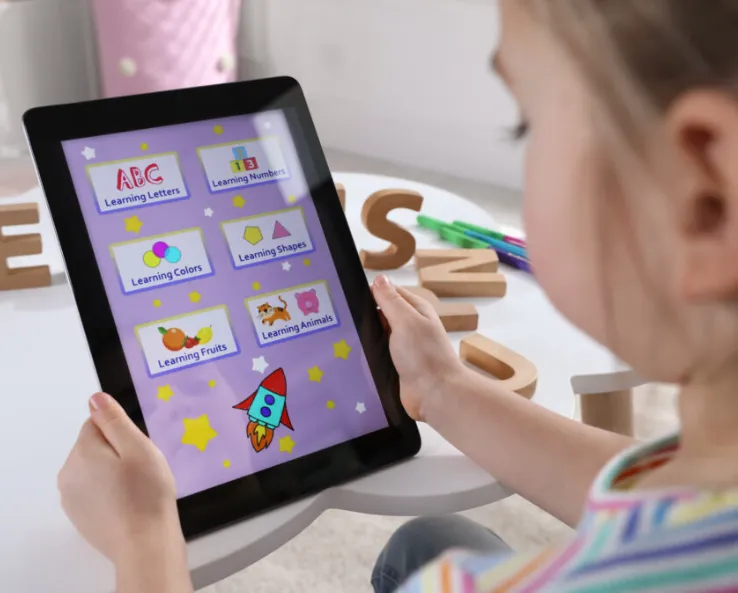Google Meet is a popular video conferencing platform that enables users to collaborate, share screens, and interact in real time. While it does not have a built-in feature for remote control of a screen, you can still grant someone access to control your screen with third-party tools. This is particularly useful for troubleshooting, presenting, or collaborating on projects. In this guide, we’ll walk you through how to give control in Google Meet using various methods.
Does Google Meet Have a Built-in Remote Control Feature?
Unlike platforms like Zoom or Microsoft Teams, Google Meet does not natively support a feature that allows you to hand over control of your screen. However, you can still share control by using third-party applications like Chrome Remote Desktop or AnyDesk. Let’s explore how to use these tools in your Google Meet sessions.
How to Give Control in Google Meet
Using Chrome Remote Desktop
Chrome Remote Desktop is a free tool from Google that allows you to share control of your computer with another person. Here’s how you can use it in a Google Meet session:
-
Install Chrome Remote Desktop
-
Open Google Chrome and visit the Chrome Remote Desktop website.
-
Click on Remote Support and then select Get Support or Share This Screen.
-
Install the Chrome Remote Desktop extension if prompted.
-
-
Generate an Access Code
-
Click Generate Code under the “Share This Screen” section.
-
A one-time access code will appear on your screen.
-
-
Share the Access Code
-
Copy the access code and send it to the person you want to give control to.
-
Have them enter the code in the Connect to Another Computer section.
-
-
Grant Permission
-
Once they enter the code, you will receive a prompt asking for permission to grant access.
-
Click Allow, and the other person will gain control of your screen.
-
Using AnyDesk for Remote Control
If you prefer not to use Chrome Remote Desktop, AnyDesk is another excellent option for sharing your screen. Here’s how it works:
-
Download and Install AnyDesk
-
Visit the AnyDesk website and download the software.
-
Install AnyDesk on your computer.
-
-
Share Your AnyDesk Address
-
Open AnyDesk and find your 9-digit AnyDesk address.
-
Copy this address and send it to the person you want to give control to.
-
-
Accept the Connection Request
-
The other person will enter your AnyDesk address in their app.
-
You will receive a request asking for permission to share control.
-
Click Accept, and they will be able to take control of your screen.
-
Alternative Method: Collaborating via Google Docs
If you don’t need to share control of your screen, but simply want to work together on a document, Google Docs, Sheets, or Slides are great alternatives. Here’s how you can collaborate:
-
Open the Document
-
Open your Google document, spreadsheet, or presentation.
-
-
Share the Document
-
Click on the Share button in the top-right corner.
-
Enter the email address of the person you want to collaborate with.
-
Select Editor from the dropdown menu to allow them to make changes.
-
Click Send to share the document.
-
Now, both of you can work on the document simultaneously, no remote control needed.
Why Is Remote Control Useful in Google Meet?
Allowing someone to control your screen can be incredibly helpful in various scenarios:
-
Technical Support: If you’re having issues with your system and need someone to troubleshoot or make adjustments.
-
Presentations: When you want someone else to take over the presentation during a meeting.
-
Collaborative Work: If you’re working on a project and need real-time collaboration.
-
Software Demonstrations: When you want someone to navigate through your system while explaining how a process works.
Since Google Meet doesn’t offer an internal remote control feature, using Chrome Remote Desktop or AnyDesk can make remote collaboration much smoother.
Conclusion
Although Google Meet lacks a built-in screen control feature, using third-party tools like Chrome Remote Desktop or AnyDesk can help you collaborate more effectively. These methods are easy to set up and can help you manage tasks, troubleshoot issues, and work together on projects in real time. So, if you need to give someone control of your screen during a Google Meet session, just follow the steps outlined here to make the process simple and efficient.