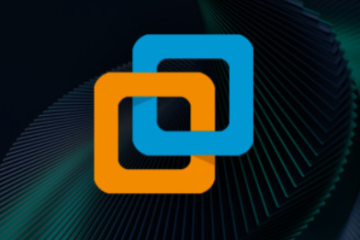A Comprehensive Guide to Dual Booting Windows and Linux on Separate Drives

Dual booting Windows and Linux on separate drives is an excellent way to maximize the capabilities of both operating systems without compromising system performance. Unlike virtual machines, dual booting provides full hardware access to each OS, making it perfect for tasks like gaming, software development, or productivity. In this guide, we’ll explore the best method for dual booting and discuss why using separate drives for each OS is preferable.
Prerequisites
Before starting the process, ensure that you have the following:
-
A backup of your important files
-
A bootable USB drive with your chosen Linux distribution (e.g., Linux Mint)
-
A tool like Rufus or Balena Etcher to create the bootable USB
-
A second hard drive or SSD for the dual-drive setup
Method 1: Single-Drive Dual Boot (Windows and Linux on One Drive)
This method allows both operating systems to share the same drive, but it comes with some limitations.
-
Boot from the Linux USB
Insert the bootable USB and restart your PC. Access the boot menu by pressing the appropriate key (usually F12, F2, or Delete) during startup. Select your USB drive and boot into Linux. -
Install Linux Alongside Windows
Launch the Linux installer (e.g., Linux Mint). Choose the option to install Linux alongside the existing Windows Boot Manager. Adjust the partition sizes by dragging the slider to allocate space for Linux. Confirm the installation and proceed. -
Reboot and Select the Operating System
Once the installation is complete, the GRUB bootloader will appear, allowing you to select which OS to boot into. You can change the default OS in the GRUB settings.
Disadvantages of Single-Drive Dual Boot
-
Slower Boot Speed: The GRUB bootloader adds an extra step to the startup process, which can make Windows boot slower.
-
Risk of GRUB Corruption: Windows updates may occasionally break GRUB, leading to boot issues.
-
Complex Linux Removal: Removing Linux from a single-drive setup requires manual partition cleanup, which can be challenging.
Method 2: Dual-Drive Dual Boot (Windows and Linux on Separate Drives)
For better reliability and performance, we recommend setting up dual booting with each OS on its own drive.
Option A: Disconnect the Windows Drive (Recommended)
-
Disconnect the Windows Drive
Power off your PC and unplug the Windows SSD or disable it through BIOS settings. -
Install Linux on the Second Drive
Boot from the Linux USB and choose the “Erase disk and install Linux” option, since only the second drive will be detected. Complete the installation process. -
Reconnect the Windows Drive
After installation, reconnect the Windows SSD. Boot into BIOS and set the boot priority to:
1st: Windows SSD (default)
2nd: Linux SSD
Now, you can choose between Windows and Linux by pressing F12 during startup, without GRUB interference.
Option B: Install Linux Without Disconnecting Windows Drive (Riskier)
-
Install Linux with Manual Partitioning
Boot from the Linux USB and choose the “Something Else” option during installation to manually partition your drives. Select the second SSD (e.g., /dev/sdb) and ensure the bootloader is installed on the Linux drive, not the Windows drive. -
Complete the Installation
Finish the installation process, but note that some Linux installers may mistakenly install GRUB on the Windows drive, so disconnecting the Windows drive during the install is the safer approach.
Why a Dual-Drive Setup is Better
Here’s a comparison between single-drive and dual-drive dual booting:
| Feature | Single-Drive | Dual-Drive |
|---|---|---|
| Boot Speed | Slower (GRUB loads first) | Faster (direct BIOS boot) |
| Stability | Risk of GRUB corruption | No GRUB interference |
| Removing Linux | Complicated (manual cleanup) | Easy (just unplug the Linux drive) |
| Windows Safety | Vulnerable to GRUB issues | Windows remains unaffected |
Troubleshooting and Tips
-
Fixing GRUB: If a Windows update breaks GRUB, boot from the Linux USB, open a terminal, and run the following:
-
Changing Default Boot OS: To set your preferred OS as the default in BIOS, enter BIOS settings (usually by pressing Delete or F2) and adjust the boot priority.
-
Removing Linux:
-
Dual-Drive: Simply format the Linux SSD in Windows Disk Management.
-
Single-Drive: Use a tool like GParted to delete the Linux partitions and restore the Windows bootloader.
-
Final Thoughts
A dual-drive setup is the most efficient and stable way to run both Windows and Linux on a single PC. It eliminates the potential issues caused by GRUB, ensures that your Windows installation remains safe, and makes removing Linux much easier. For the best experience, we recommend using separate drives for each OS and disconnecting the Windows drive during the Linux installation process. This setup will give you a smooth, hassle-free dual-booting experience.