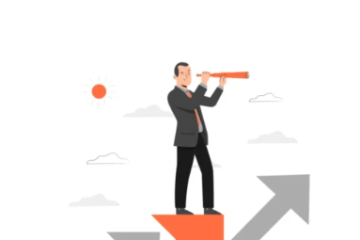5 Easy Steps to Secure Your Home or Small Office Wireless Network

After setting up your new wireless router, the temptation to enjoy faster internet speeds might make you overlook essential security settings. However, neglecting your network security can leave it open to threats, such as unauthorized users or even hackers attempting to steal your private information. To help you better protect your home or small office network, here are five simple steps to enhance your wireless security.
1. Change the Default Router Password
The first thing you should do when setting up your router is change the default admin password. Manufacturers often use well-known usernames and passwords that are readily available to anyone with malicious intent. If you leave the default credentials unchanged, even an inexperienced hacker can easily access your router’s settings, potentially exposing sensitive data or modifying your network’s configurations.
Experts recommend creating a strong password that’s at least eight characters long, and includes a mix of uppercase and lowercase letters, numbers, and special characters. Avoid using common words or personal information like your name.
2. Update the Default Network Name (SSID)
Your router also comes with a default SSID, which is the name of your wireless network. Leaving it unchanged can make your network an easy target, as it typically contains the router’s brand name, giving hackers a clue about the device’s model and its potential vulnerabilities. Additionally, using the default SSID might signal that other settings on the router are still the same and unprotected.
When selecting a new SSID, make sure it doesn’t reveal information about the router’s make, model, or any personal details such as your address or family name. The less identifiable information, the better.
3. Disable SSID Broadcasting
In addition to changing your SSID, consider turning off SSID broadcasting. This setting will hide your network name from casual users, requiring them to manually enter the network name and password to connect. While determined hackers with the right tools may still be able to discover your network, this added layer of privacy can keep nosy neighbors from easily finding your network.
4. Use Secure Connections
To ensure your wireless network is secure, consider using encryption protocols like WPA3 (Wi-Fi Protected Access 3). Buffalo’s AirStation One-Touch Secure System (AOSS) makes it easy to set up a secure wireless connection with just a push of a button. This method provides the highest encryption levels supported by your connected devices.
For devices that don’t support AOSS, you can still set up an encrypted connection using Wi-Fi Protected Setup (WPS). However, be cautious, as WPS has had security vulnerabilities in the past. If you don’t need it, it’s best to disable WPS in the router settings for better security.
5. Keep Your Router’s Firmware Up to Date
Router manufacturers regularly release firmware updates that fix bugs, improve performance, and address security vulnerabilities. Keeping your router’s firmware up to date is crucial for maintaining a secure network. Check for updates regularly and install them as soon as they become available to protect your network from emerging threats.
Conclusion
Securing your wireless network is crucial for protecting your personal and business data from unauthorized access. By changing default passwords, updating your SSID, disabling SSID broadcasting, using secure connections, and keeping your router’s firmware updated, you can significantly reduce the risks of network vulnerabilities. These steps are simple but effective ways to ensure your wireless network remains safe from potential threats.