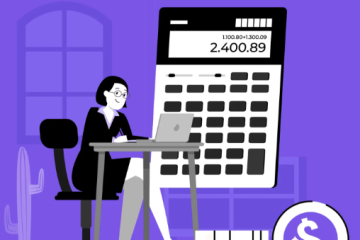11 Common Computer Issues and How to Fix Them

Computers are essential in most industries, driving productivity and efficiency. However, no matter how advanced technology gets, occasional technical issues are inevitable. When they occur, they can disrupt your workday. Thankfully, many common problems are easy to fix with a little troubleshooting. Here are 11 common computer issues and how to resolve them.
1. PC Keeps Disconnecting from Wi-Fi
A common issue for many users is Wi-Fi disconnections. This problem can stem from outdated network drivers, a malfunctioning network card, or security software blocking the connection. To resolve it, first, check for updates to your network drivers. Additionally, adjust your power management settings by going to Device Manager, expanding network adapters, and unchecking the option to “Allow the computer to turn off this device to save power” under Power Management. This simple fix can help stabilize your connection.
2. Keyboard Not Responding Properly
If your keyboard makes a clicking noise but doesn’t type, you might have accidentally enabled filter or toggle keys. To turn them off, go to the Control Panel, select Ease of Access, and then choose “Change how your keyboard works.” Uncheck both “Turn on Filter Keys” and “Turn on Toggle Keys,” and save the changes. This should restore your keyboard’s normal functionality.
3. PC Won’t Turn On
If your computer refuses to power up, ensure all cables are securely connected. If that doesn’t help, try holding down the power button for about 60 seconds to reset the system. For laptops, remove the battery and plug it in directly to check if it powers on. For desktops, try swapping out the power cable between the monitor and CPU. Disconnect all external devices to rule out peripheral issues.
4. Missing Search Field in Start Menu
If the search field disappears from your Start menu, it might have been accidentally disabled. To fix this, open the Control Panel, go to “Uninstall a Program,” and then select “Turn Windows features on or off.” Ensure that the box for “Windows Search” is checked, and click OK. This will restore the search function to your Start menu.
5. Files Opening in the Wrong Program
If files are opening in the wrong program, it’s easy to change the default application. Right-click on the file, select “Open With,” then “Choose Another App,” and select the appropriate program from the list. Be sure to check the box labeled “Always use this app” to ensure the file opens with the selected program in the future.
6. Slow Computer Performance
A slowdown in your computer’s performance is usually related to software issues, particularly fragmentation on your C drive. Start by checking your Task Manager to identify resource-heavy applications. Removing unnecessary background processes and running system cleanup tools can help speed up your computer. If the issue persists, use built-in diagnostic tools to check for hardware problems.
7. Loud Noises From Your Computer
Unusual noises, such as clicking or grinding sounds, often indicate a hardware issue, most likely with the cooling fans or hard drive. If the noise is coming from the fans, it’s time to replace them, which is typically a simple and inexpensive fix. If the issue is with the hard drive or other components, it may require professional assistance.
8. Computer Freezing Frequently
Frequent freezes are often the result of insufficient system memory or software issues like corrupted files or spyware. Try rebooting the system, as this can resolve minor glitches. For more persistent problems, run diagnostic tests to check for memory issues or malware. Antivirus software can also help detect and remove harmful programs.
9. Internet Browsing is Slow or Unresponsive
Slow or unresponsive web browsing can be caused by a weak internet connection or browser issues. First, reboot your modem or router to refresh the connection. If the problem persists, clear your browser’s cache and history, as an overloaded cache can slow down performance. Additionally, disabling or updating outdated browser extensions can improve speed.
10. Blue Screen of Death (BSOD)
Seeing the Blue Screen of Death (BSOD) can be alarming, but it’s usually caused by hardware failures or system errors. Try rebooting the system, as it may resolve the issue temporarily. If the BSOD keeps appearing, look for error codes on the screen and research them to pinpoint the cause. Further diagnostics may be required, and you might need professional help to fix the issue.
11. Screen Display Issues
If your screen resolution changes unexpectedly or icons and text appear truncated, it’s often due to outdated graphics drivers. Check your graphics card model and download the latest drivers from the manufacturer’s website. If updating the drivers doesn’t solve the problem, there could be a deeper hardware issue that might require replacing the graphics card.
By addressing these common computer issues early, you can ensure your system continues to run smoothly and avoid disruptions to your workflow.